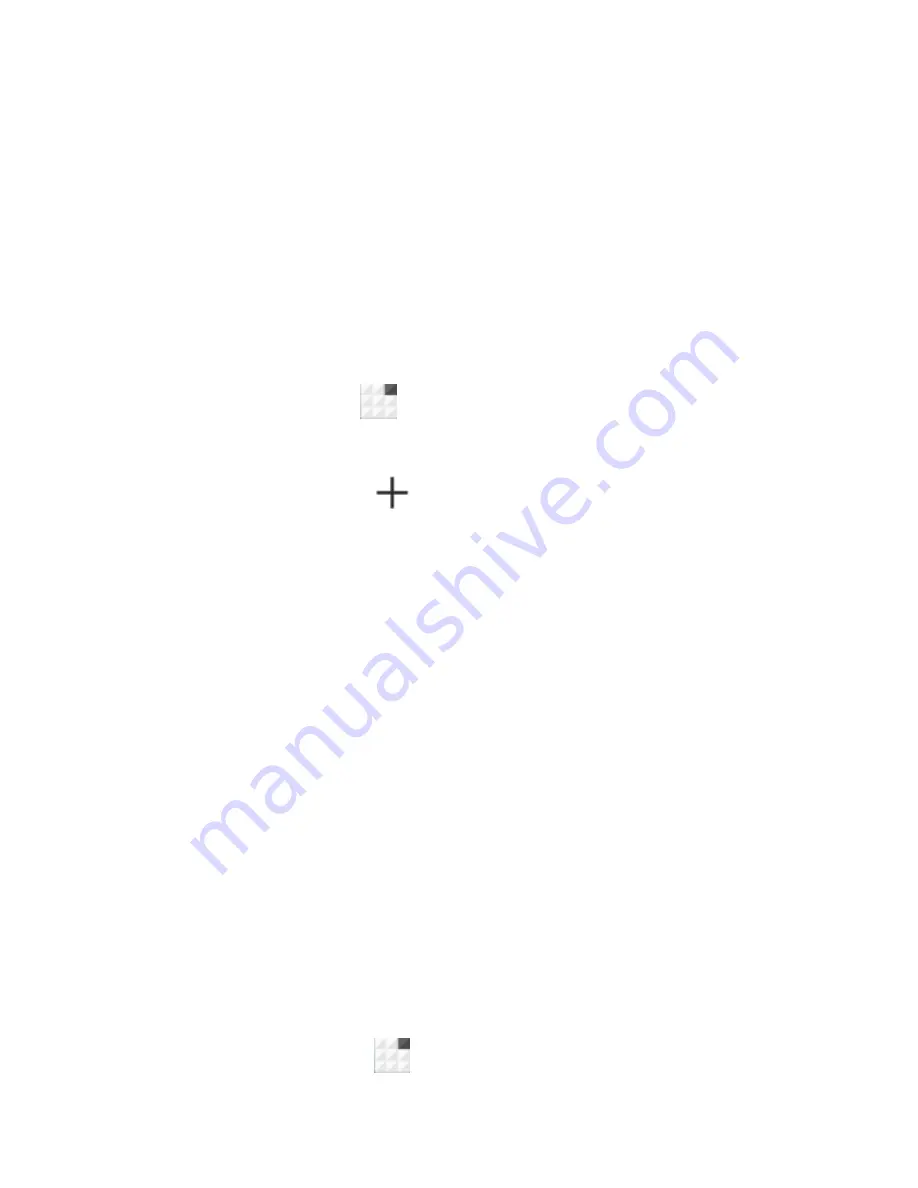
49
Add a WIFI Network
You can add a WIFI network if the
network does not broadcast its name
(SSID) or add a WIFI network when
you are out of range.
To connect to a secured network, you
first need to get the security details
from the network's administrator.
1. Touch
> Settings > WIFI
.
2. Slide the switch to turn on WIFI.
3. Touch
.
4. Enter the network SSID (name). If
necessary, enter security or other
network configuration details.
5. Touch
Save
.
Connect to a WPS Network
WPS (WIFI Protected Setup) is a
feature that makes it easy to add your
phone to access points which support
WPS.
You can use one of the following two
methods to connect your phone to a
wireless network using WPS.
Method one: WPS button
1. Touch
> Settings > WIFI
.
Содержание Q301C
Страница 1: ...1 ZTE Q301C User Manual ...
Страница 12: ...12 Getting Started Getting to Know Your Phone ...






























