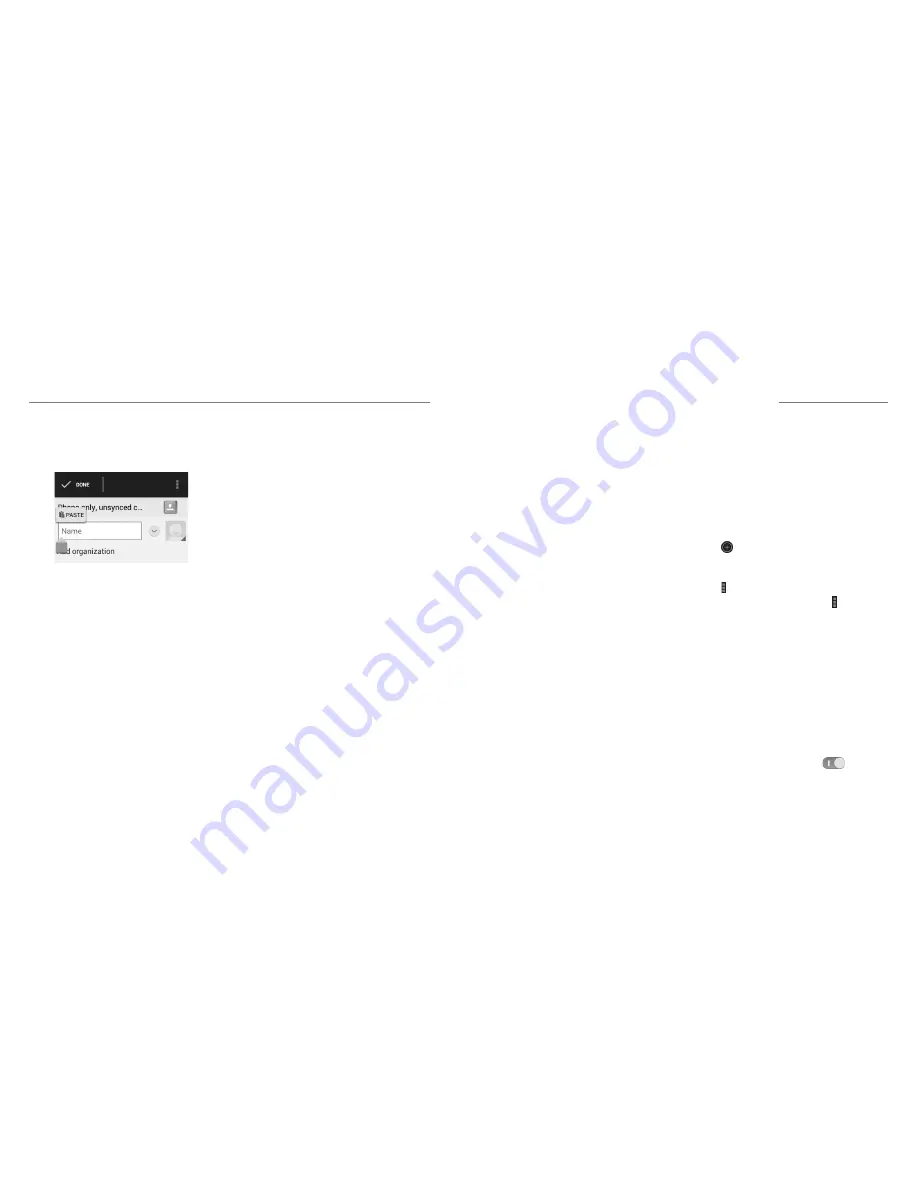
20
21
•
Insert text from the clipboard:
Move the cursor
to the insertion point and then tap and hold the
tab below the cursor. Release your finger and
tap
PASTE
.
Opening and Switching Apps
Opening an App
1. Press the
Home Key
>
Apps icon
.
2. Slide left or right on the screen and tap an app to
open it.
Switching Between Recently
Opened Apps
1. Press the
Recent Apps Key
. A list of the names
and thumbnails of apps you’ve recently used opens.
If you’ve been using more apps recently than can fit
on the screen, you can scroll the list up and down.
2. Tap a thumbnail to open that app.
NOTE:
You can swipe a thumbnail sideways to
remove it from the list.
Knowing the Basics
Connecting to Networks and Devices
Connecting to Mobile
Networks
Control Mobile Data Use
To enable or disable data access:
1. Press the
Home Key
>
Apps icon
>
Settings
>
Mobile networks
.
2. Check
Data enabled
to enable data access over
the mobile network. Clear the check box to disable
data access.
To enable always-on data access:
1. Press the
Home Key
>
Apps icon
>
Settings
>
Mobile networks
.
2. Check
Always-on mobile data
to allow
applications to update data automatically.
NOTE:
When you enable this option, more data traffic
will be generated for automatic updates of applications
data, and your phone will consume more power.
To get data services when roaming:
1. Press the
Home Key
>
Apps icon
>
Settings
>
Mobile networks
.
2. Check
Data roaming
.
NOTE:
Data roaming may incur significant roaming
charges.
Select Network Mode
1. Press the
Home Key
>
Apps icon
>
Settings
>
Mobile networks
.
2. Tap
Preferred network type
to select the network
type.
Set Access Point Names
To connect to the Internet you can use the default
Access Point Names (APN). And if you want to add a
new APN, please contact the service provider to get the
necessary information.
1. Press the
Home Key
>
Apps icon
>
Settings
>
Mobile networks
>
Access Point Names
.
2. Tap .
3. Tap each item to enter the information you get from
your service provider.
4. Tap >
Save
to complete.
NOTE:
To set the APN to default, tap >
Reset to
default
.
Connecting to Wi-Fi
Wi-Fi is a wireless networking technology that
can provide Internet access at distances of up to
100 meters, depending on the Wi-Fi router and
your surroundings.
Turning Wi-Fi On and Connecting
to a Wi-Fi Network
1. Press the
Home Key
>
Apps icon
>
Settings
>
Wi-Fi
.
2. Slide the
Wi-Fi
switch to the
ON
position to
turn on Wi-Fi.
3. Tap a network name to connect to it.



























