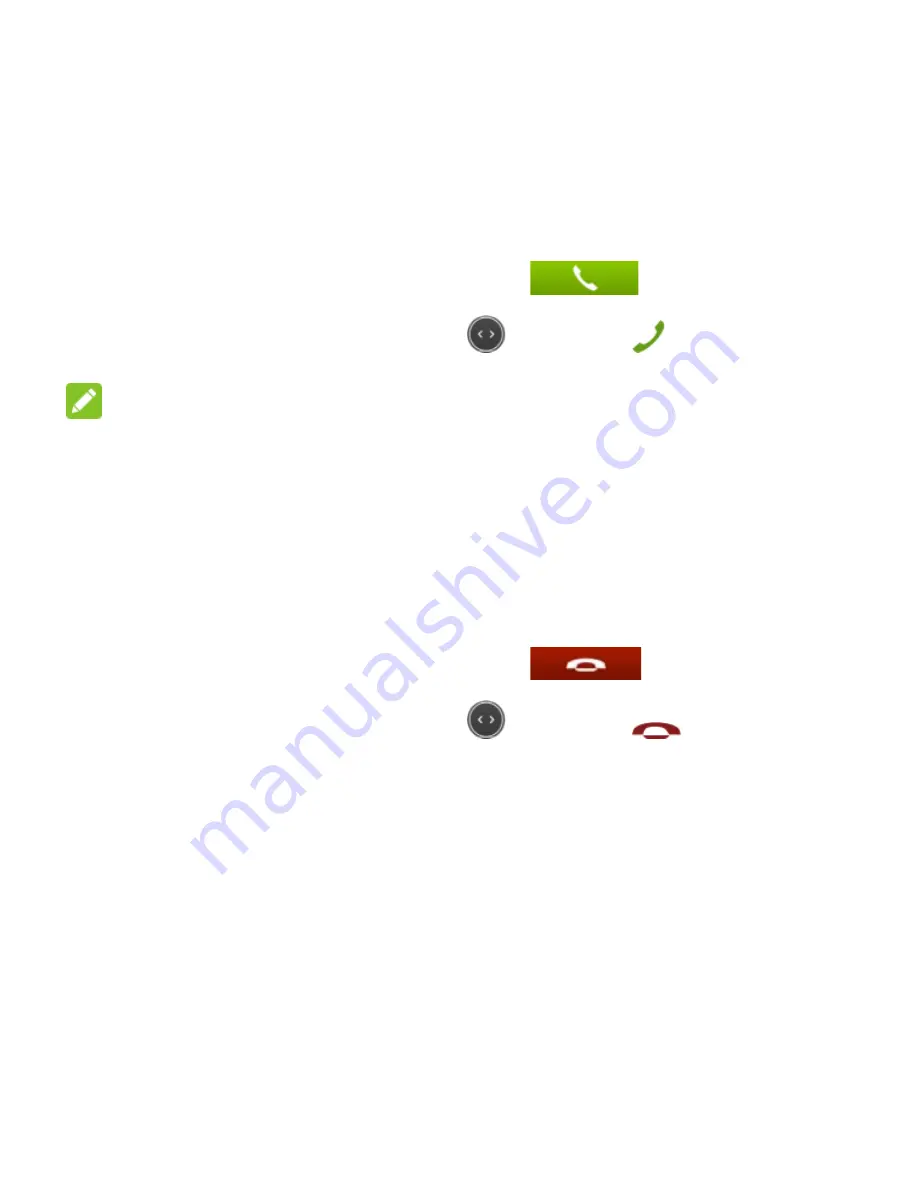
40
you've entered in Contacts. You can answer or reject the call.
Answer a Call
When you receive a phone call, touch
to answer the
call. If the screen is locked, slide
towards
.
NOTE:
To silence the ringer before answering the call, press the
Volume Down Key
.
Reject a Call
When you receive a phone call, touch
to reject the
call. If the screen is locked, slide
towards
.






























