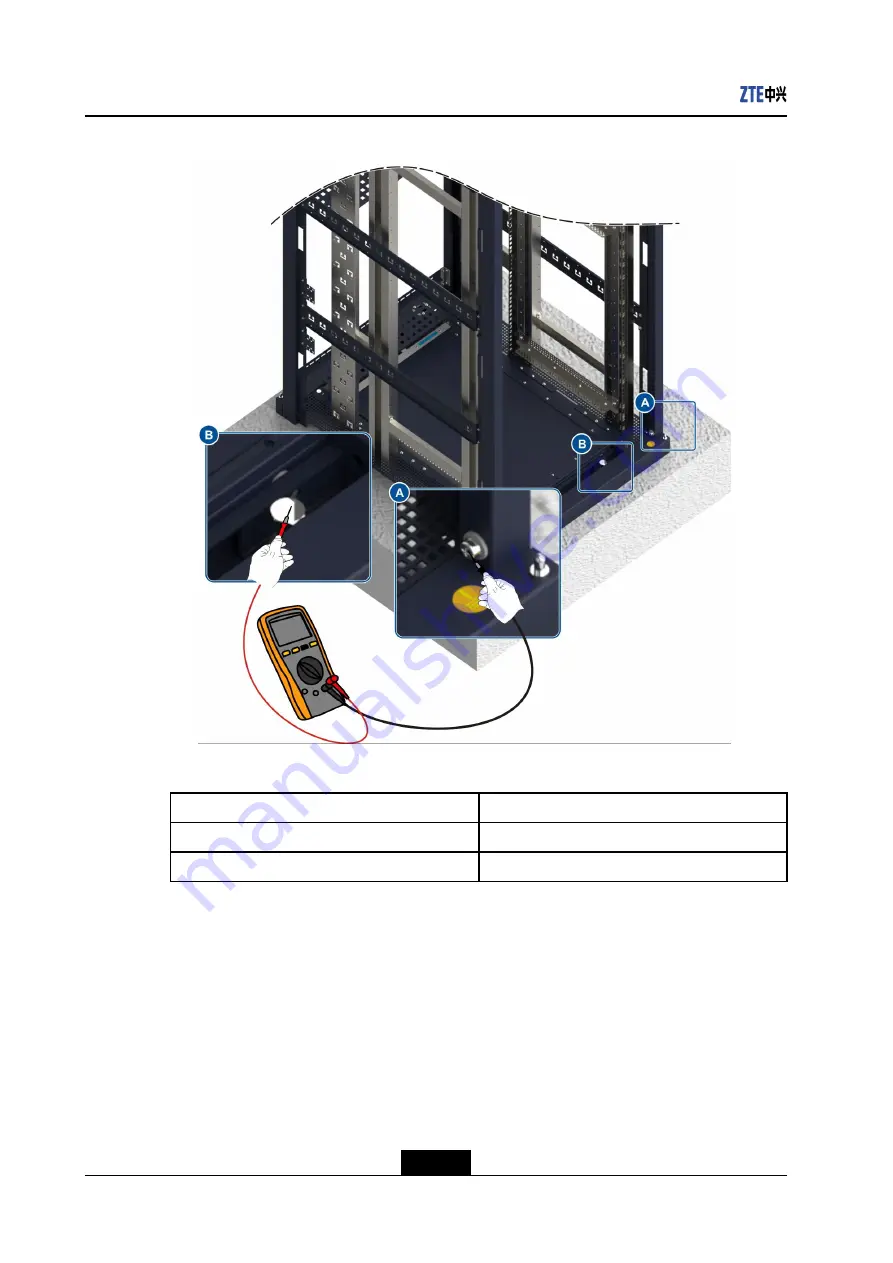
NetNumen™ U31 R06 Hardware Installation Guide
Figure 5-34 Measuring Resistance of the Cabinet
10. Perform the following procedures as required:
To...
Do...
Install a single cabinet
Go to step
Install multiple cabinets
Go to step
11. Install cabinets side by side.
The spacing between the neighboring cabinets in a row should be smaller than 3 mm.
The side of cabinet rows that are along the walkway must be aligned with a deviation
less than 5 mm, see
5-26
SJ-20141121113158-006|2014-12-20 (R1.0)
ZTE Proprietary and Confidential
















































