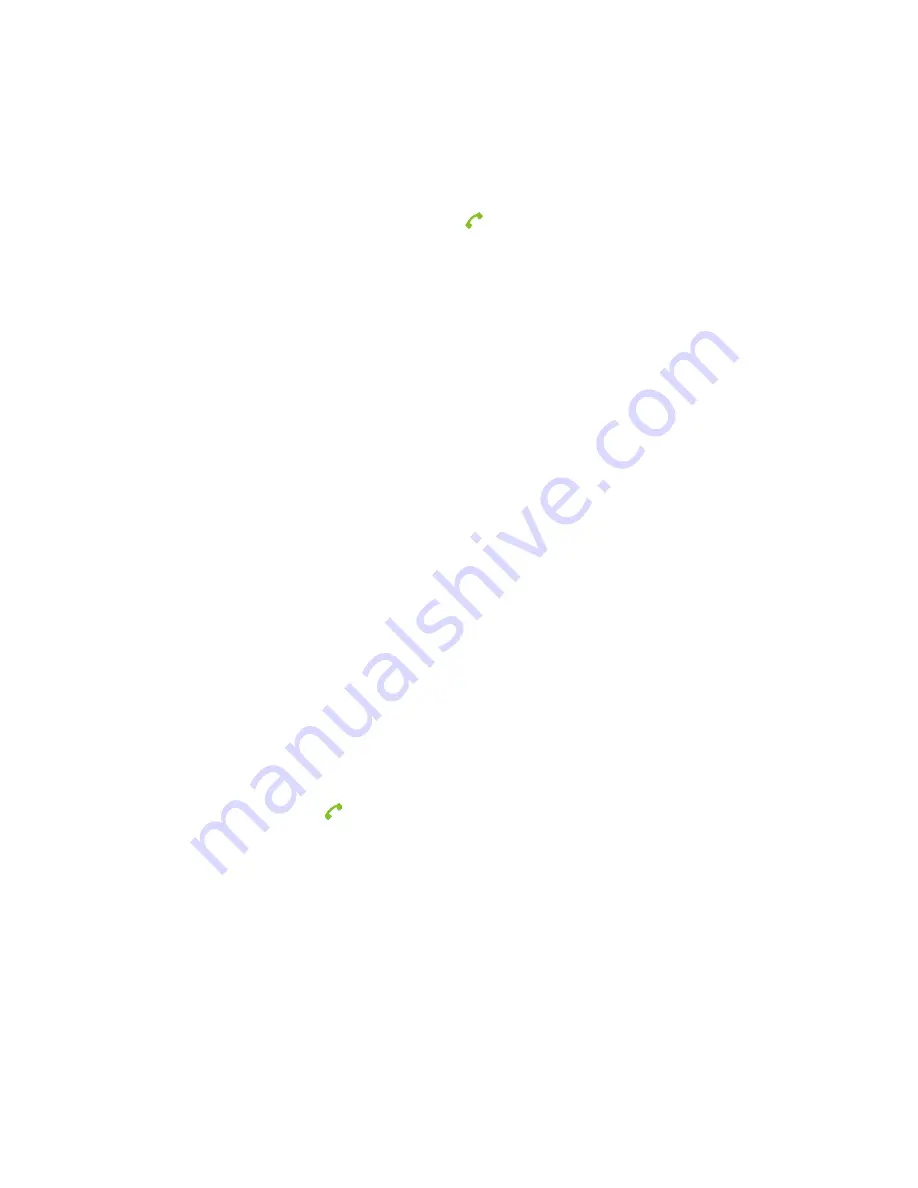
26
Open the Call Log
Touch the
Call Log
icon on the
dialer
screen or in the Launcher.
Calls are listed with the most recent at the top. Calls exchanged sequentially with the same number are
grouped. Scroll to view earlier entries in the log.
Dial a Number in the Call Log
While viewing the call log, touch the green phone icon
at the right of the entry to select the number in the
dialer, and then touch
CDMA Call
or
GSM Call
.
You can also touch and hold the entry to open a menu with options for communicating with that contact in
other ways.
Add an Entry’s Number to Your Contacts
1.
Touch and hold the entry.
2.
Touch
Add to contacts
in the menu that opens.
3.
In the list of contacts that opens, touch
Create new contact
at the top, or scroll to find and touch an
existing contact to which you want to add the number.
Take Other Actions on a Call Log Entry
•
Touch a Call log entry to open a screen where you can call the contact again, send the contact a message,
add the number to your Contacts, and learn more about the original call.
•
Touch and hold a Call log entry to open a menu where you can call the contact, view contact information,
edit the number before you redial, and more.
Delete the Call Log
While viewing the Call log, press the
Menu Key
and touch
Delete call log
.
You can also touch and hold a log entry and select
Remove from call log
to remove just that entry.
Calling Your Contacts
Instead of entering the number in the Dialer, you can touch one of your contact’s phone numbers to dial it.
1.
Open the Contacts application.
2.
Touch the contact in the Contacts tab or Favorites tab to call. You can search for or scroll to find a
contact.
3.
Touch the green phone icon
at the right of the entry to select the contact.
4.
Touch
CDMA Call
or
GSM Call
to call the contact.
Using Options During a Call
When a call is in progress, you can put a call on hold, create a phone conference, mute your microphone, and
more.
•
Press the
Menu Key
and touch
Hold
to put the call on hold or take the call off hold.
•
Touch
Mute
to
mute your microphone so that the person with whom you are speaking cannot hear you,
but you can still hear him or her.
•
If a Bluetooth headset is connected to the phone, touch
Bluetooth
to switch voice from the headset to
the phone or vice versa.
Содержание N790
Страница 1: ...1 ZTE N790 CDMA GSM Mobile Phone User Manual ...
Страница 72: ...72 ...






























