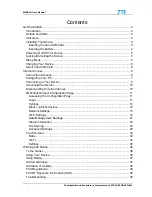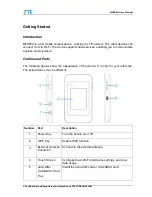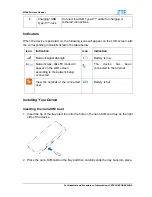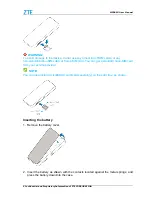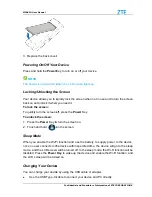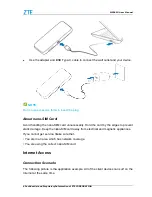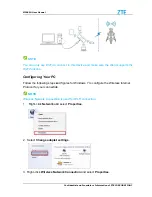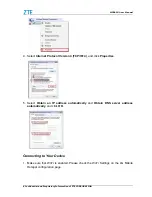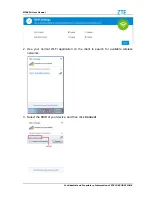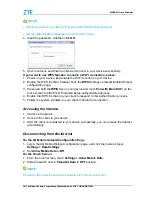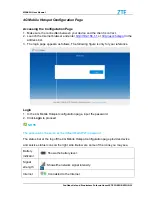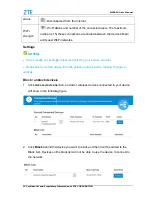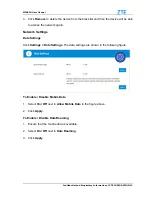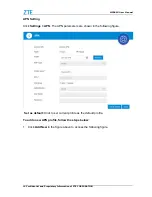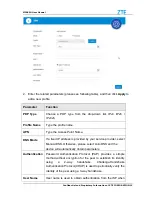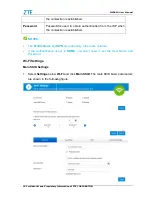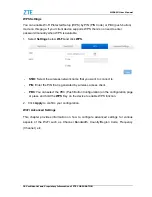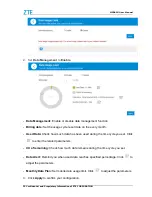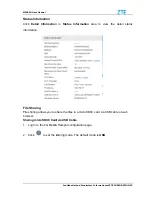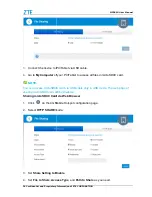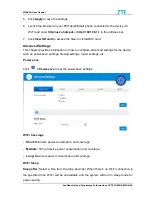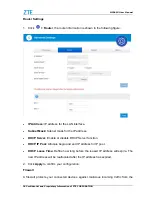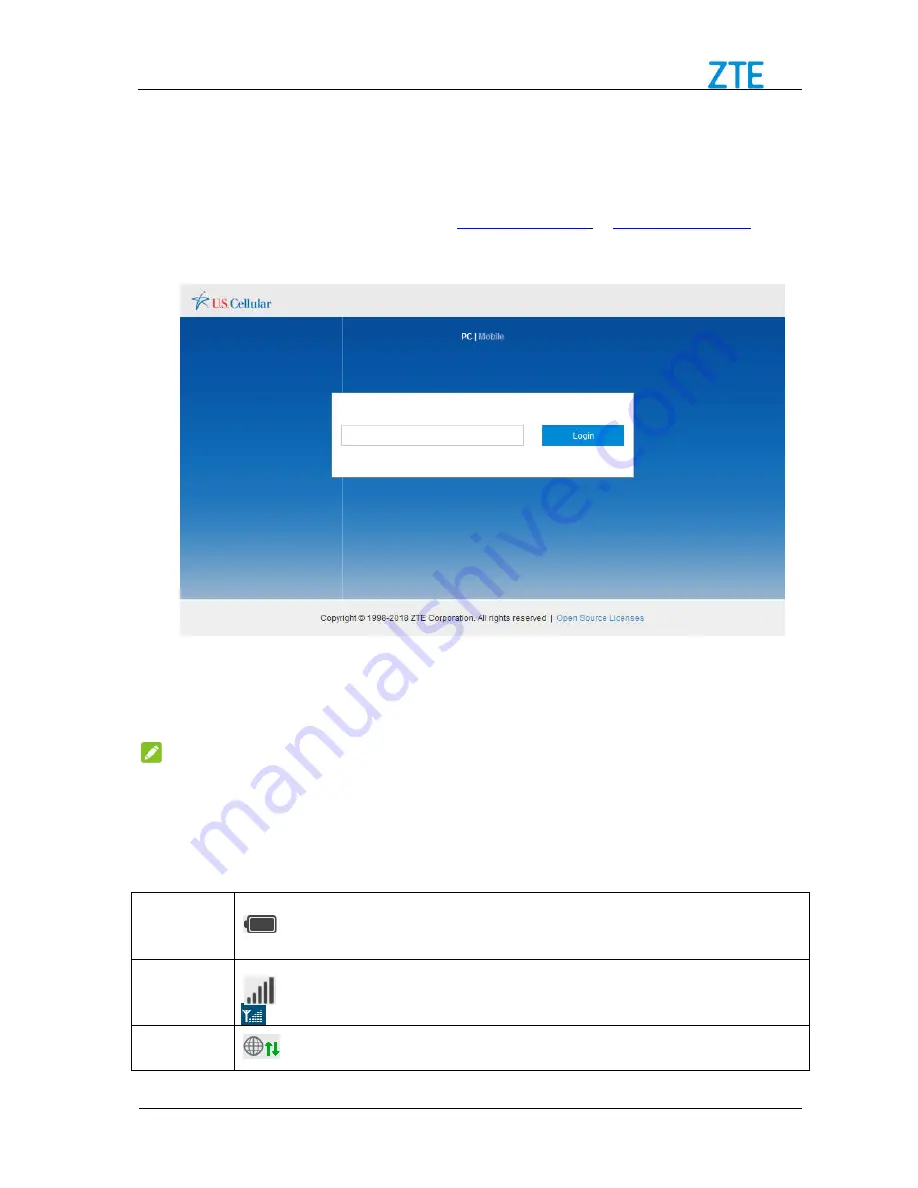
MF985U User Manual
4G Mobile Hotspot Configuration
Accessing the Configuration Page
1. Make sure the connection between your device and the client is correct.
2. Launch the Internet browser and enter
address bar.
3. The login page appears as follows. The following figure is only for your reference.
Login
1. In the 4G Mobile Hotspot
2. Click
Login
to proceed.
NOTE:
The password is the same as the default Main Wi
The status bar at the top of the
and service status icons on the right side.
Battery
indicator
: Shows the battery level.
Signal
strength
: Shows the network sign
Internet
: Connect
Confidential and Proprietary Information of ZTE CORPORATION
Configuration Page
Accessing the Configuration Page
Make sure the connection between your device and the client is correct.
Launch the Internet browser and enter
http://192.168.1.1
or
http://uscc.hotspot
The login page appears as follows. The following figure is only for your reference.
4G Mobile Hotspot configuration page, input the password
The password is the same as the default Main Wi-Fi password.
The status bar at the top of the 4G Mobile Hotspot configuration page
on the right side. Below are some of the icons you may see
: Shows the battery level.
Shows the network signal intensity.
: Connected to the Internet.
Confidential and Proprietary Information of ZTE CORPORATION 11
Make sure the connection between your device and the client is correct.
http://uscc.hotspot
in the
The login page appears as follows. The following figure is only for your reference.
onfiguration page, input the password.
4G Mobile Hotspot configuration page provides device
Below are some of the icons you may see.