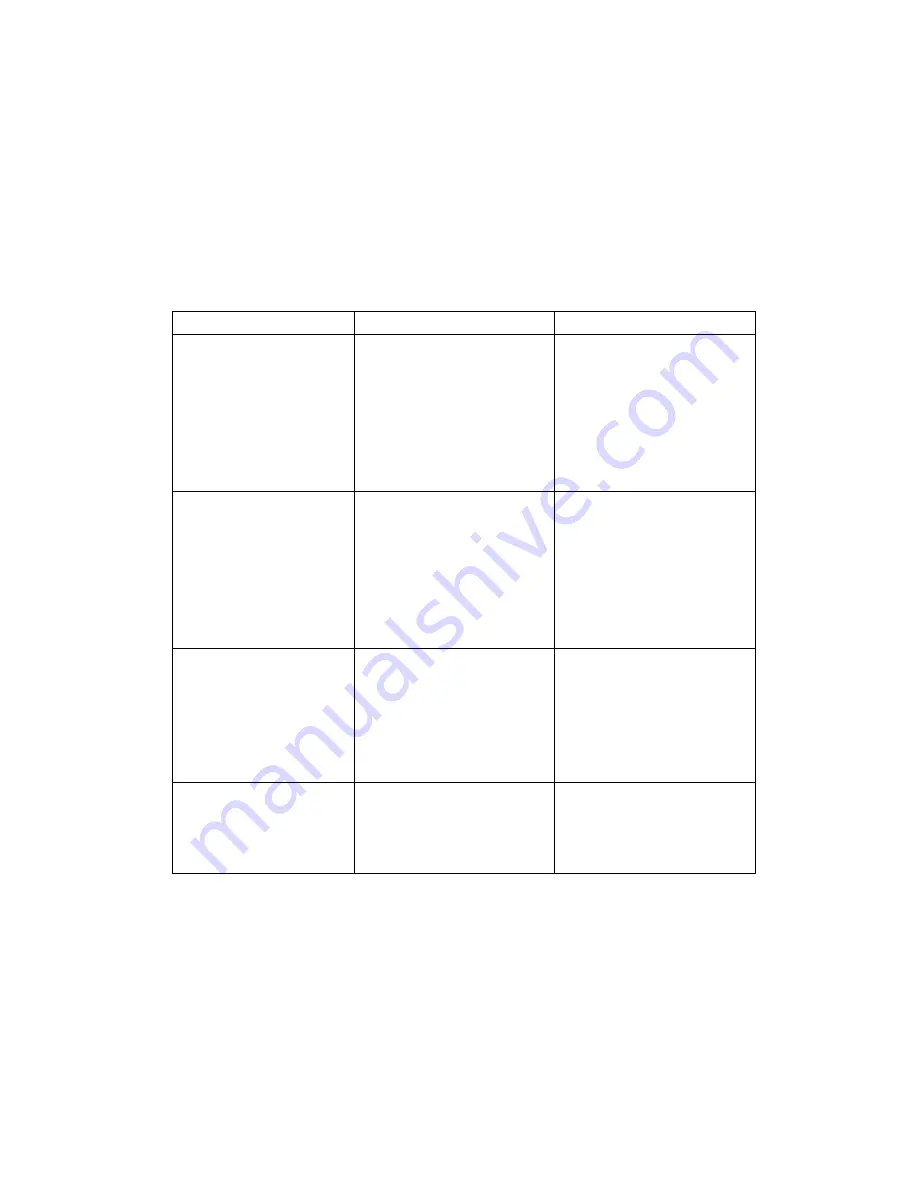
49
4 FAQ & Answers
When you meet the following problems in service, please refer to the following
answers to solve it. If the problems still exist, please contact with your suppliers.
Problem Description
Possible Causes
Problem Solving
The system can not
run the installation
program
automatically.
The system
configuration is not
suitable for the auto run.
Open the visual disc of
the modem program and
start the autorun.exe.
If you have installed the
other version of
installation program
please uninstall it firstly.
After the full
installation, the
system doesn’t install
the driver program
properly.
The system
configuration is not
suitable for the auto run.
Please install the driver
program manually. The
driver program can be
found in the installation
address: C:\Program
Files\MODEM MOBILE
CONNECTION\drivers
After the modem is
plugged in, the UI
program doesn’t run
automatically.
The system
configuration is not
proper.
Please open the UI
program manually. You
can find it in the
Windows Quick start
menu or the shortcut on
the desktop.
After restarted the
computer, there is no
signal.
1. The position of the
USB Modem inner
antenna is unfitting.
1
.
Adjust the angle and
position of the USB
Modem.
Содержание MF645
Страница 1: ...1 ZTE MF645 HSUPA USB Modem User Manual ...
Страница 3: ...3 3 5 5 Alert settings 46 3 6 Help 46 3 7 MicroSD card 48 4 FAQ Answers 49 ...
Страница 9: ...9 Blue flash Connected to the UMTS network Cyan normal HSDPA in use ...
Страница 14: ...14 5 The system show the installation progress wait a minute until the following screen appears ...
Страница 17: ...17 z Insert the plastic socket into the modem You can hear a click when the SIM USIM card locks into place ...
Страница 19: ...19 z Pull the SIM USIM card out of the card socket ...
Страница 25: ...25 ...
Страница 44: ...44 2 Select the Network Mode Automatic The system selects the network automatically ...


















