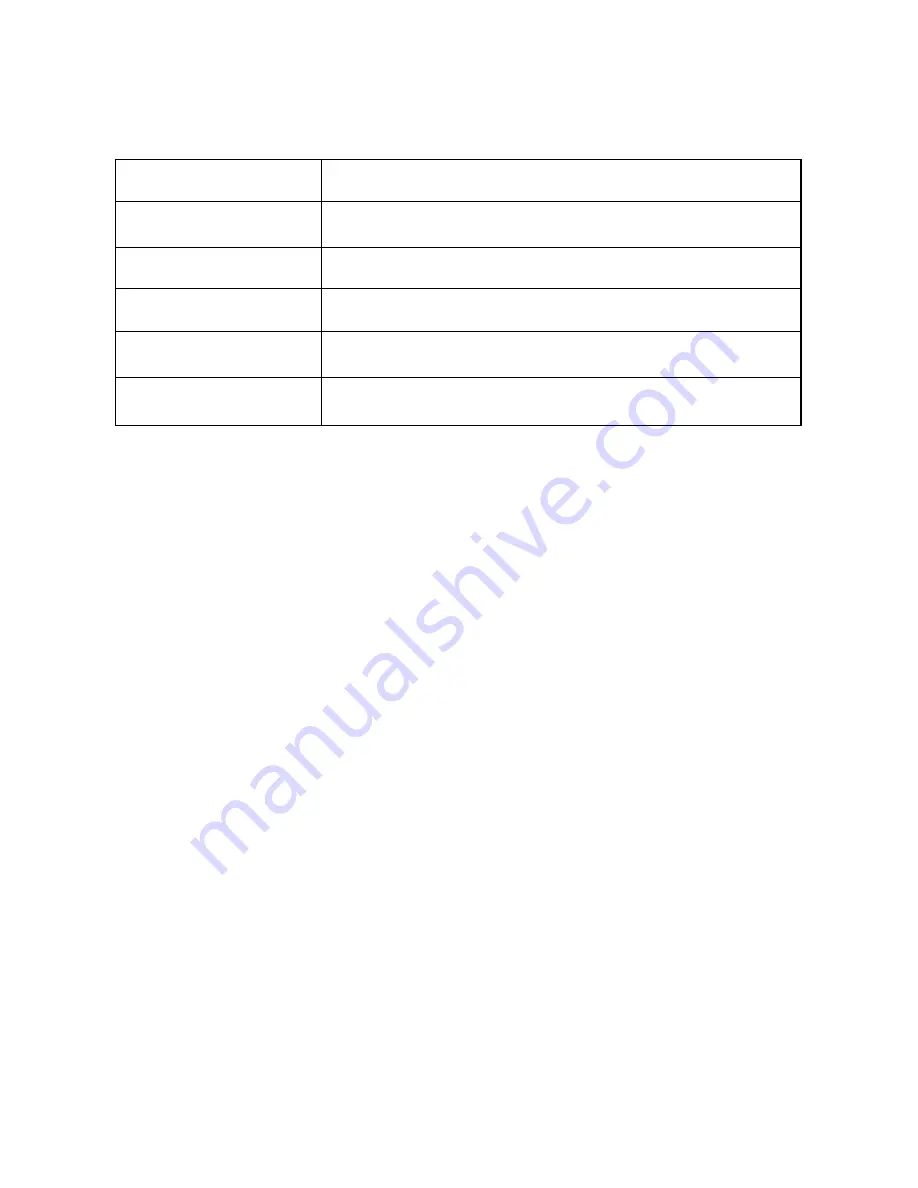
LED indicator
Modem Status
Red
Offline.Not registered on the network
Green solid
Registered on the 2G network
Green blinking
Active data transfer on the 2G network
Blue solid
Registered on the 3G network
Blue blinking
Active data transfer on the 3G network
z
The installation will create a new shortcut on your desktop
and a new program listing under Start-Programs
z
You may have to reboot your PC or MAC after installation
is complete
z
If you have problems with the installation please contact
your supplier or see our website, www.zte.com.au/ for more
assistance and FAQ’s
z
If you can’t connect to the internet check your SIM card is
inserted correctly, contact your service provider and check
your account is active.
10
Содержание MF633PLUS
Страница 6: ...Choose I accept and then click Next to continue 6 ...
Страница 7: ...Press Next to accept the default folder location or press Change to define your own path 7 ...
Страница 8: ...Please wait a few seconds for the installation to proceed Click Finish to complete the installation 8 ...
Страница 18: ...SMS Interface Click the SMS icon to use the SMS Interface 18 ...
Страница 19: ...Read Incoming Messages Click the Inbox button to read your received messages 19 ...
Страница 23: ...PhoneBook Click the PhoneBook button to select the phonebook interface 23 ...
Страница 26: ...Settings Click the Settings button to select the settings interface Connection Settings 26 ...
Страница 43: ...42 ...

























