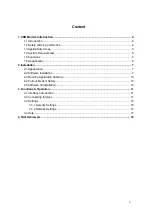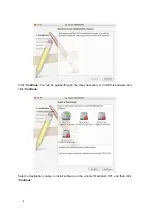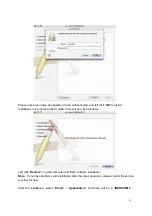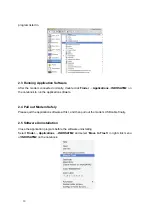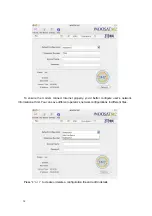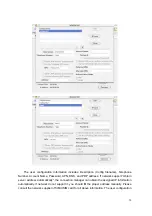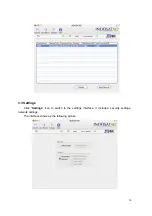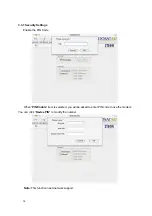6
1.6 Specification
Networks Sys.
HSDPA/WCDMA/GSM/GPRS/EDGE
HSDPA/UMTS 2100MHz: Up-link 1920~1980 MHz,
Down-link 2110~2170 MHz
(
WCDMA
)
GSM/GPRS/EDGE 900MHz: Up-link 880~915MHz,
Down-link 925~960 MHz
(
GSM900
)
GSM/GPRS/EDGE 1800MHz: Up-link 1710~1785
MHz, Down-link 1805~1880 MHz
(
GSM1800
)
Frequency Band
GSM/GPRS/EDGE 1900MHz:Up-link 1850~1910
MHz, Down-link 1930~1990 MHz
(
GSM1900
)
Dimension
49mmx86mmx12mm
Weight 80g
Data Rate
In HSDPA Mode
,
max download speed 3.6Mbps
;
In WCDMA Mode
,
max speed 384 Kbps
;
In EDGE mode
,
max speed 236.8Kbps
Working Voltage
3.3V
(
Notebook PC power supply
)
Current Loss
Stand by
:
80mA Max
:
850mA
Max. Transmission
Power
WCDMA Mode
:
200mW
,
GSM/GPRS Mode
:
2W
Battery
Li-ion battery, 780mAh
Содержание MF620
Страница 1: ...1 ZTE MF620 HSDPA USB Modem User Guide ...