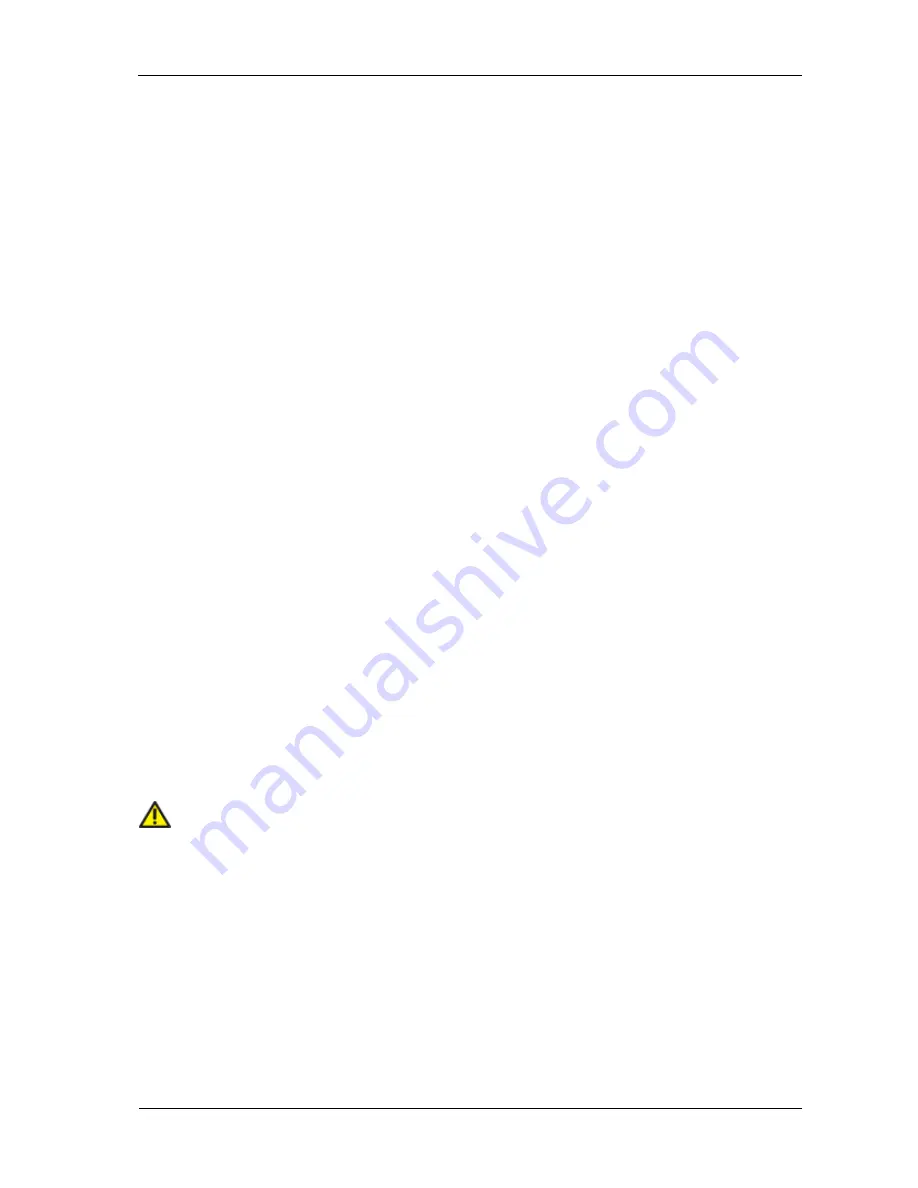
Confidential and Proprietary Information of ZTE CORPORATION 15
•
Do not touch the metallic parts of your device so as to avoid a burn, when your device is working.
Using Your Device
•
Please use original accessories or accessories that are authorized. Using any unauthorized accessories
may affect your device’s performance, and violate related national regulations about telecom terminals.
•
Avoid using your device near or inside metallic structures or establishments that can emit
electromagnetic waves. Otherwise it may influence signal reception.
•
Your device is not waterproof. Please keep it dry and store in a shady and cool place.
•
Do not use your device immediately after a sudden temperature change. In such case, it will produce dew
inside and outside your device, so don’t use it until it becomes dry.
•
Handle your device carefully. Do not drop, bend or strike it. Otherwise your device will be damaged.
•
No dismantling by non-professionals and only qualified technicians can undertake repair work.
•
Operating temperature range of 0
℃
~ +35
℃
and humidity range of 5% ~ 95% are recommended.
Using Battery
•
Do not short-circuit the battery, as this can cause excessive heat and fire.
•
Do not store battery in hot areas or dispose of it in a fire to avoid explosion.
•
Do not disassemble or modify the battery.
• When not using the battery for a long period, remove it from the device and store it in a cool dry place.
•
Never use any charger or battery damaged or worn out.
•
Return the wear-out battery to the provider or put it in the appointed recycle place. Do not put it in
familial rubbish.
Warning:
If the battery is broken, keep away from it. If it taints your skin, wash your skin with abundant fresh water
and ask doctor help if necessary.
Limited Warranty
•
This warranty does not apply to defects or errors in the Product caused by:
i. Reasonable abrasion.
ii. End User’s failure to follow ZTE’s installation, operation or maintenance instructions or procedures.
iii. End User’s mishandling, misuse, negligence, or improper installation, disassembly, storage,



































