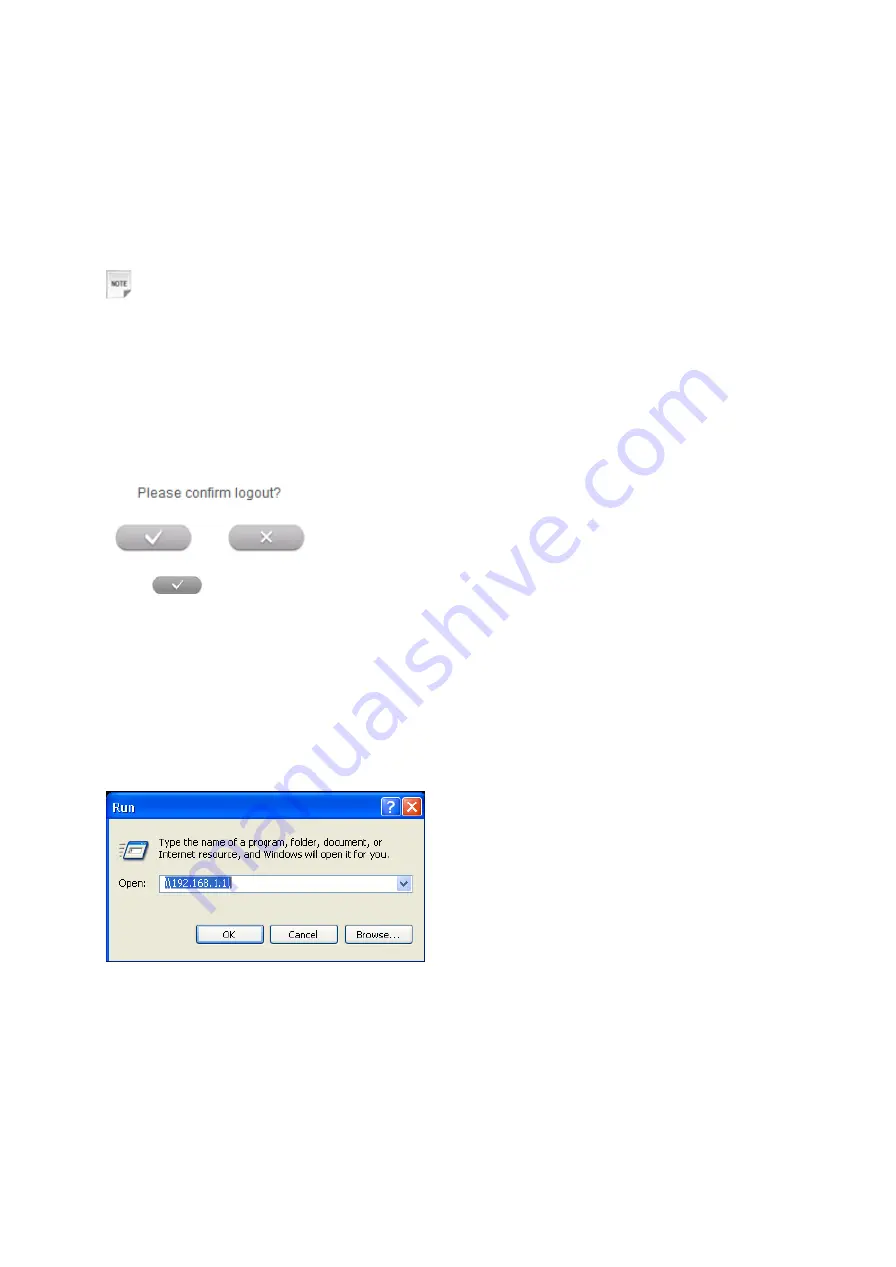
27
been available. Please do the following:
1. Start up your device.
2. Launch the client device connected to your device.
3. Enable the WPS function of your device.
4. Enable the WPS function of the client.
Notes:
Enable the WPS function of the client within 2 minutes, otherwise reactivate WPS function.
For the detailed operations about the client, please refer to the client’s instruction.
Logout
Select
Logout
, a pop-up window will appear as the following figure shown:
Click
to logout the web page.
U-Disk Master
1. Start up your device.
2. Launch the client device connected to your device.
3. Connect the storage devices (i.e.USB disk) to the USB port of the device.
4. Select
Start
>
Run
of the computer.
5. Input \\192.168.1.1, and then click
OK
.
6.Input User Name and Password. The default User Name and Password are
admin
. Then you
can view storage devices.






































