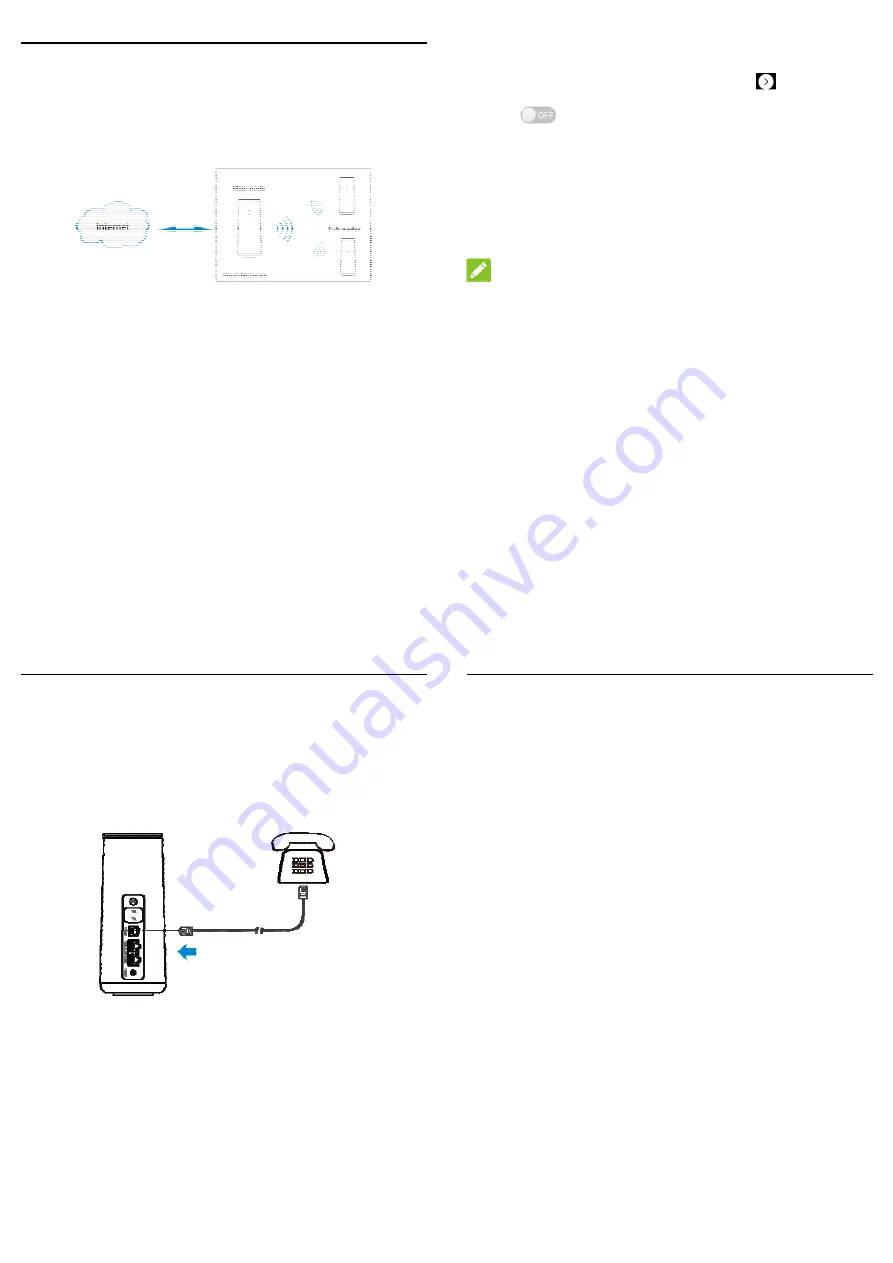
9
Mesh Network Function
Your device supports the mesh network function. You can use your device and
other devices of the same model to form a larger range of Wi-Fi network in your
house, and ensure seamless Wi-Fi roaming when you move.
To set you
1.
Log in
2.
View t
3.
Click
4.
Set th
click
A
5.
Add su
6.
Enjoy
NOTE
:
Please rem
or other clie
r mesh networ
to the 4G CPE
he current mes
to switch
e Mesh Networ
Apply
.
ub node device
your mesh netw
:
member the Wi-F
ents will use the
10
rk:
web page.
h network statu
h on the mesh n
rk Wi-Fi parame
to the mesh ne
work.
Fi parameters y
em to join in you
s and then click
etwork and then
eters for your m
etwork.
you set. Your sm
ur mesh network
k
.
n click
Wi-Fi se
mesh network a
mart phone, pad
k.
ettings
.
and then
d, laptop
Telepho
Your devic
function, yo
To make a c
1. Pick up
2. Dial the
3. Wait for
one Funct
ce supports the
ou need to inser
call:
p the handset.
e telephone num
r the call to be c
11
tion
e telephone fu
rt the nano-SIM
mber.
connected.
unction. Before
card and conne
e using the te
ect the telephon
elephone
ne.
12
WPS Function
Your device supports the WPS function. You can use this function to connect a
client to your device.
1. Press and hold the
WPS
button for about 5 seconds to activate the WPS
function.
2. Enable the WPS function on your client.
3. Follow the system prompts on your client to establish the connection.







