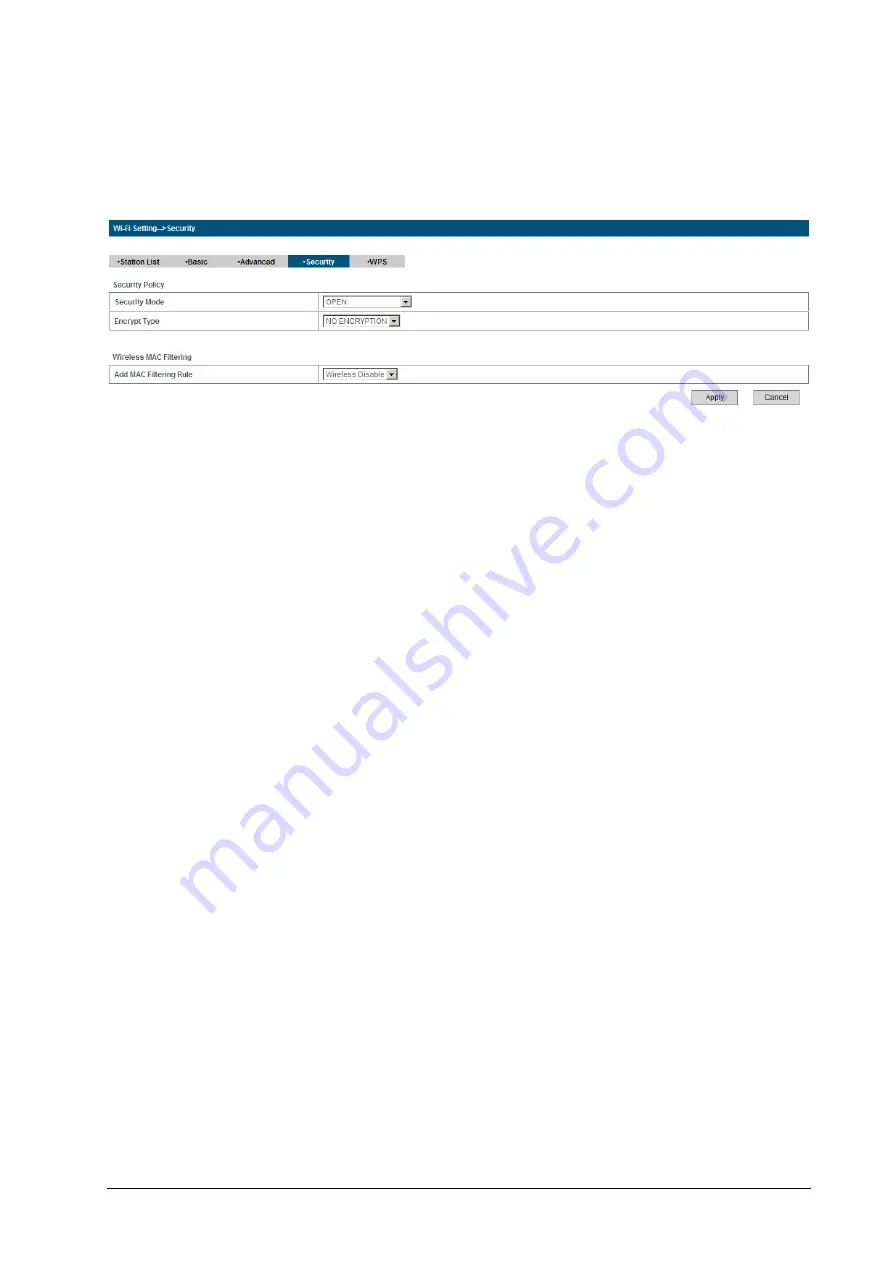
24 Confidential and Proprietary Information of ZTE CORPORATION
Click
Apply
to confirm your configuration.
Security
Select
Wi-Fi Setting > Security
, the Security parameters are shown in the following figure:
Unless one of these encryption modes is selected, wireless transmissions to and from your wireless
network can be easily intercepted and interpreted by unauthorized users.
The security modes are described below:
•
Open
: You can authenticate successfully with a SSID, whether it is valid or empty.
•
Shared
: The WLAN clients who have the same WEP key with wireless gateway can pass the
authentication and access the wireless network.
•
WEPAUTO
: Select WEP security automatically.
•
WPA-PSK
: WPA Pre-Shared Key, Enter the Pre-Shared key as a plain text (ASCII) pass-phrase of at
least 8 characters.
•
WPA2-PSK
: It is the securer version of WPA with implementation of the 802.11i standard.
•
WPA-PSK/WPA2-PSK
: Apply both the WPA-PSK and WPA2-PSK scheme.
If the Authentication type is
Open
,
Shared
,
WEPAUTO,
the bottom part of the configuration page
displays parameters as shown.
•
WEP Keys
: At most four keys can be set in the blank. Choose the primary key index. The primary key is
the only key in use at a given time. Whatever keys you enter for an access point, you must also enter the
same keys for the client adapter in the same order. In other words, WEP key 1 on the AP must match
WEP key 1 on the client adapter, WEP key 2 on the AP must match WEP key 2 on the client adapter,
etc. Select
Hex
if use 10 or 26 hexadecimal numbers (0
~
9, a
~
f or A
~
F). Select
ASCII
if use 5 or 13
ASCII characters (case-sensitive).
If the Authentication type is
WPA-PSK
,
WPA2-PSK
or
WPA-PSK/WPA2-PSK
, the bottom part of
the configuration page displays WPA parameters.
•
WPA Algorithm
:
TKIP
,
AES
or
AUTO
.
•
Pass phrase
: You can input hexadecimal digits up to 64 characters or input ASCII characters choose a
length of 63 characters or less.
•
Key Renewal Interval
: Define how long the key should be renew.
You can set
Wireless MAC Filtering
:
•
Wireless Disable
: If disabled, MAC address is not used to control network access.
•
Wireless Allow
: Set the MAC address that is allowed to access network.
•
Wireless Reject
: Set the MAC address that is not allowed to access network.
Click
Apply
to confirm your configuration.


























