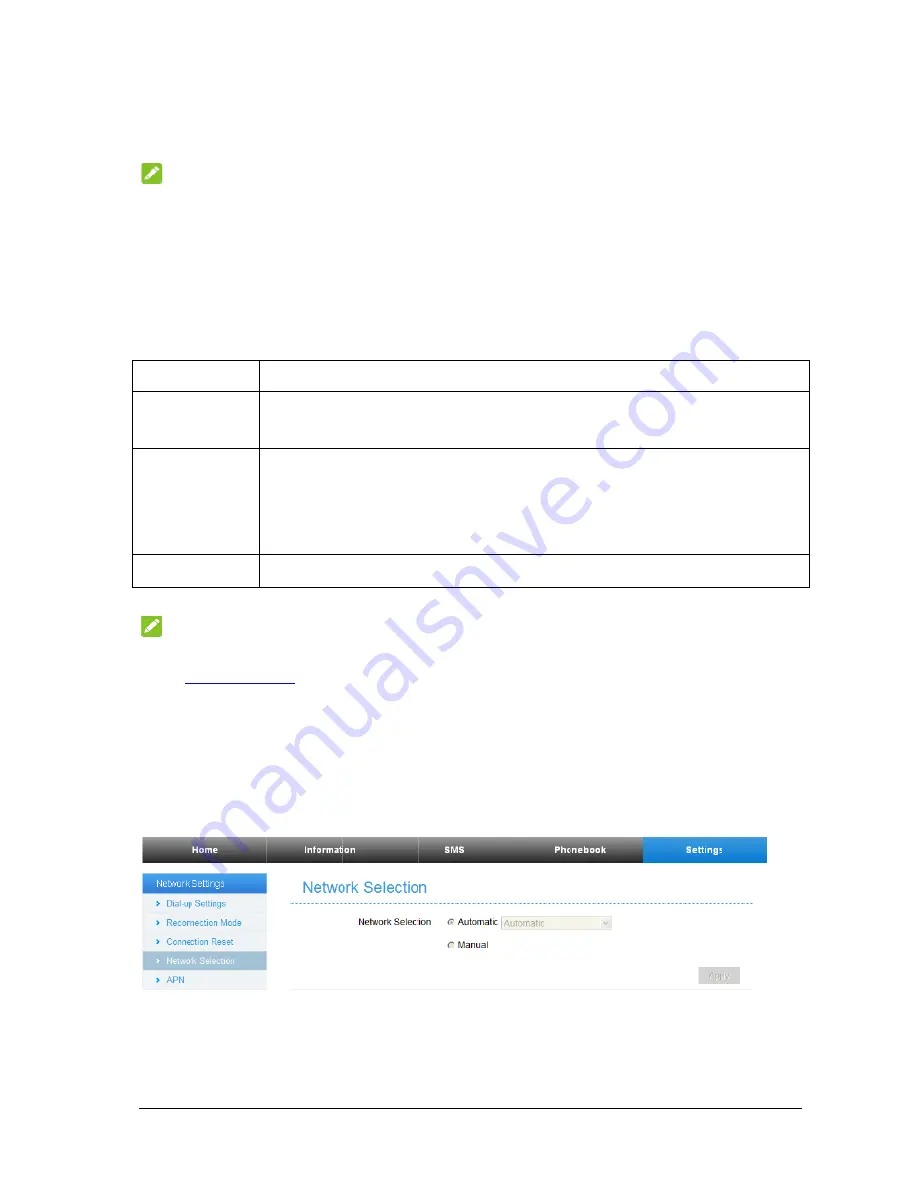
Settin
Do not m
NO
Please d
Netwo
z
D
After th
Automa
M
Auto
Ma
On D
NO
•
h
•
z
N
From th
network
z
A
To conn
click
Set
ngs
modify any
OTE:
isconnect the
ork Settin
ial-up Settin
he client is c
atic
,
Manu
Mode
omatic
anual
Demand
OTE
:
To modify
http://192.168
You can al
etwork Sele
he Web UI,
selection as
PN
nect to the In
ttings > Netw
y settings un
e router from
ings
ngs
connected to
ual
or
On D
Your device
Internet dire
1.
Log in t
2.
Select
S
Mode > M
Click
Hom
The Max Idl
y the paramet
8.1.1
.
lso setting Re
ection
click
Settin
follows:
nternet you c
work Settin
nless instruc
m the network
o your devic
emand
mod
e is connected
ectly.
to the web G
ettings > Ne
Manual,
and
me
and then c
le Time can b
ters of your
econnection
ngs > Netwo
can use the
ngs > APN
.
cted by your
k before chan
ce successfu
de. The defa
d to the Inter
GUI configur
etwork Setti
then click
A
click
Connec
be defined b
device, log i
Mode and C
ork Setting
default Acce
r service pro
nging the set
ully, you ca
fault mode i
Operations
rnet automati
ration page.
ings > Dial-u
Apply
to conf
ct
to access th
y the user.
in to the web
Connection R
s > Networ
ess Point Na
ovider.
ttings.
an access the
s
Automati
s
ically, and y
up Settings >
firm your con
he Internet.
b GUI config
Reset to conn
rk Selection
ames (APNs
e Internet in
ic
.
ou can surf o
> WAN Con
nfiguration.
guration pag
ect to the Int
n
,
you can
s) in Auto/M
9
n the
on the
nnection
ge by visiting
ternet.
change your
Manual mode
9
g
r
,








































