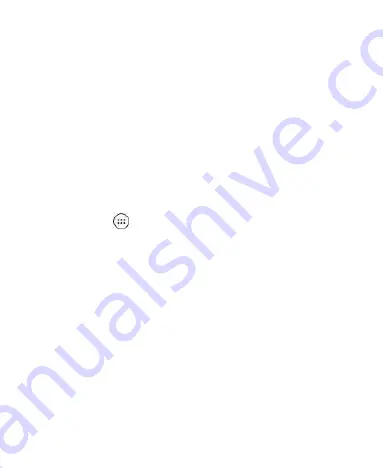
28
Tap
Always
to immediately enable the feature.
Tap
Scheduled
to enable the feature for a selected time
period. Under Set schedule, tap
Days
,
Start time
, and
End time
to make selections.
3. If you select Always or Scheduled, tap
Disturb rules
and
choose an option:
Tap
Priority only
to allow only notifications that you have
marked as priority. Set these under Priority interruptions.
Tap
Alarms only
to allow only alarms.
Tap
Total silence
to block all notifications.
NOTES:
To set a Do not disturb exception for a specific app, Tap the
Home Key >
> Settings > Notifications
. Select the app
you want, and then tap to enable
Override Do Not Disturb
to
allow its notifications in Priority only mode.
You can also enable Do not disturb mode from the Quick
Settings menu. Swipe down twice to open Quick Settings,
and then tap
Do not disturb
. Adjust the settings and tap
DONE
when ready or
MORE SETTINGS
for the full menu.
To quickly turn off Do not disturb mode, press the
Volume
Key
and tap
END NOW
.
Applying New Wallpapers
You can set the wallpaper for the home screen or lock screen.
1. Press and hold an empty place on the home screen.
2. Tap
Wallpapers
.
Содержание Max Duo LTE
Страница 1: ...1 USER MANUAL Z079584509463 ...
Страница 97: ...97 2 Make the changes you want and tap or tap the Back Key when you re finished ...
Страница 121: ...121 Number Function 1 Song album and artist information 2 Return to the music library ...
Страница 125: ...125 Number Function 1 Return to the video library list 2 Change the video ratio fit to screen ...






























