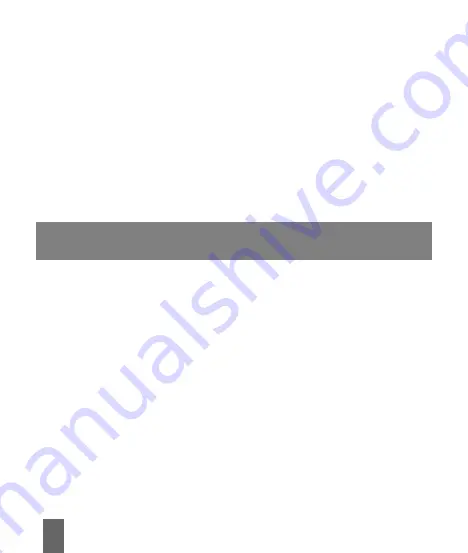
2
Content
3.5 Contacts .................................................................................... 17
3.6 Home Page ................................................................................ 18
3.7 Settings ..................................................................................... 18
3.7.1 Connection Settings .......................................................... 18
3.7.2 Security Settings ............................................................... 19
3.7.3 Network Settings .............................................................. 19
3.7.4 Message Settings ............................................................. 19
3.7.5 Alert Settings ..................................................................... 20
3.7.6 Check for Updates ............................................................ 20
3.8 Help ............................................................................................ 20
4 FAQ & Answers .............................................................................. 21
5 Declaration of RoHS Compliance ............................................... 24

















