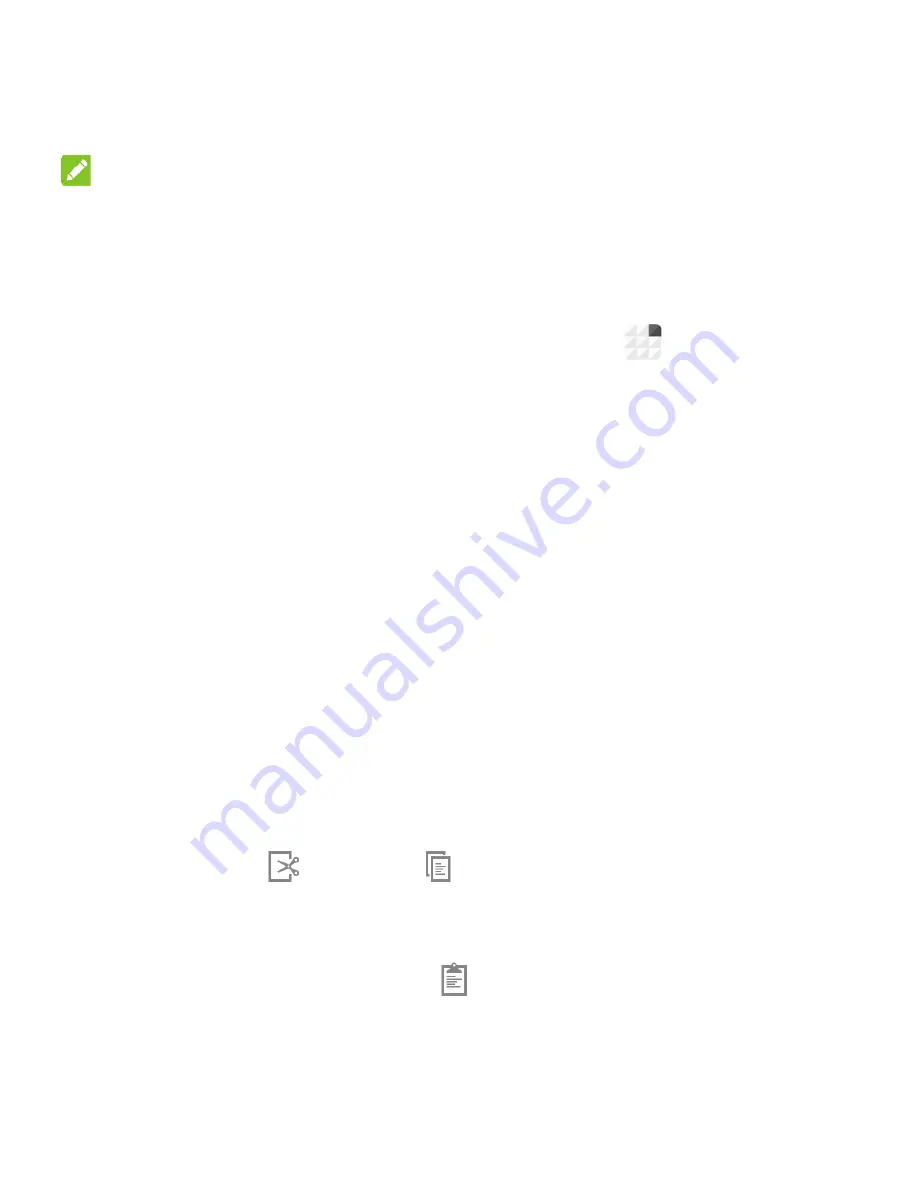
46
3. You can continue entering text to keep it or to delete it.
NOTE:
Say "comma," "period," "question mark," "exclamation mark," or
"exclamation point" to enter punctuation.
Input Method Settings
Choose the input method settings by touching
> Settings >
Language & input
from the home screen.
In the
KEYBOARD & INPUT METHODS
section, you can set
the default input method and choose the settings for input
methods.
Editing Text
•
Move the insertion point:
Touch where you want to type.
The cursor blinks in the new position, and a tab appears
below it. Drag the tab to move the cursor.
•
Select
text:
Touch and hold or double-tap within the text.
The nearest word highlights, with a tab at each end of the
selection. Drag the tabs to change the selection.
•
Cut or copy:
Select the text you want to manipulate. Then
touch the Cut
or Copy button to cut or copy the text to
the clipboard.
•
Replace text with the clipboard text:
Select the text you
want to replace. Then touch
or
PASTE
.
Содержание GRAND X Plus
Страница 1: ...1 ZTE GRAND X Plus User Manual ...
Страница 11: ...11 Product Handling 177 Electrical Safety 181 Radio Frequency Interference 182 Explosive Environments 184 ...
Страница 13: ...13 Back Cover Speaker Charging micro USB Jack Headset Jack Back Camera Flash Power Key ...
Страница 105: ...105 Changing Message Settings Touch Settings in the Messaging screen to change the messaging settings ...
Страница 141: ...141 If necessary touch to preview the selected portion 4 Touch The trimmed video is saved as a new video file ...






























