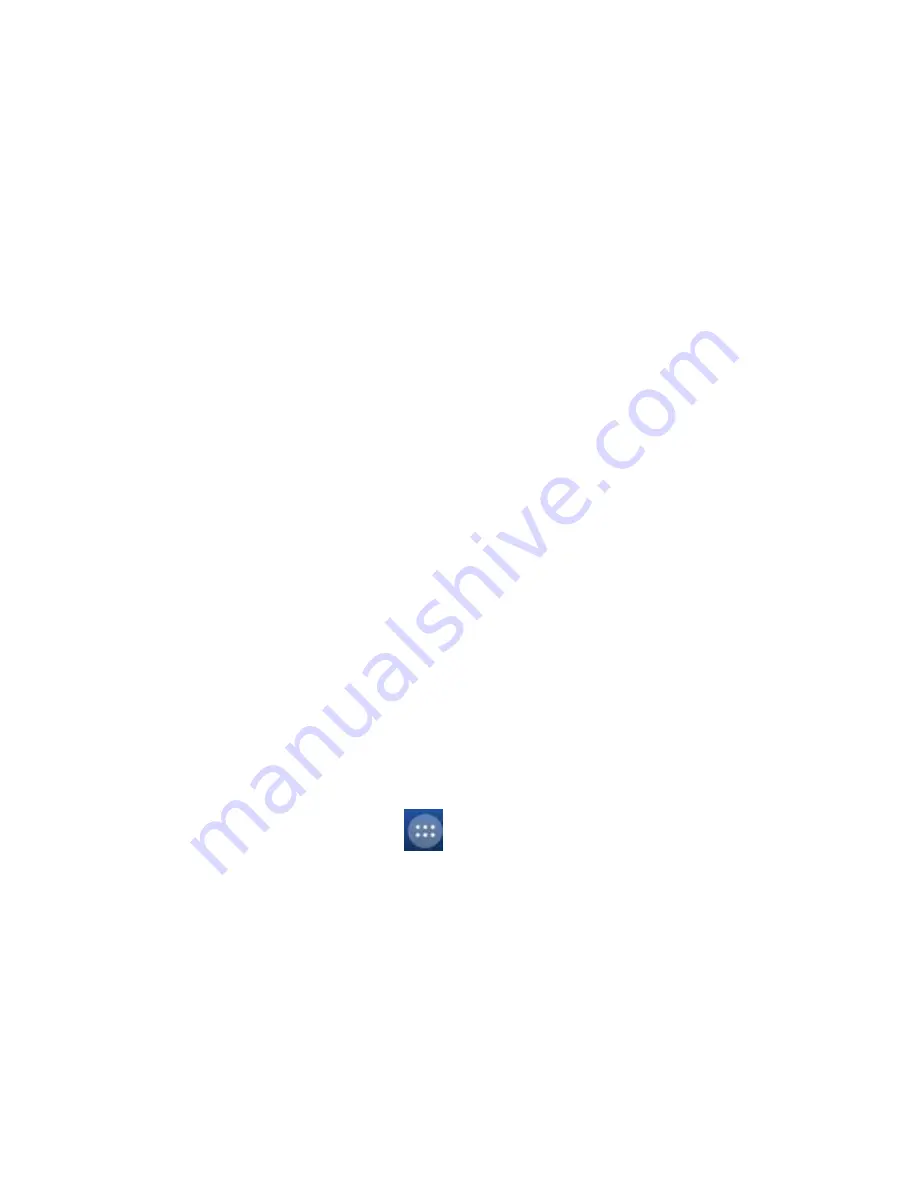
-2-
Getting to know your phone
Screen control
You can control your phone through a series of operations on the screen.
- Touch
: You can touch the items on the screen to select, open an application
or to use the keyboard to input characters.
- Swipe or slide
: Quickly move your finger across the surface of the screen,
without pausing (so you don't drag something instead).
- Touch & hold
: You can touch & hold some items to access the menu.
- Drag
: You can drag items on the screen to reorganize or delete apps.
- Switch between landscape mode and portrait mode
: You can switch to
landscape mode by rotating your phone. Landscape mode is only valid in some
interfaces, such as text input interface, message viewing interface, etc.
- Pinch
: In some apps (such as Maps, Browser, and Gallery), you can zoom in
and out by placing two fingers on the screen at once and pinching them
together (to zoom out) or spreading them apart (to zoom in).
Open and switch applications
Open and close the App Drawer screen
On the home screen, touch the
icon to open the App Drawer screen.
You can slide the App Drawer screen left or right to view more applications.
After opening the App Drawer screen, touch an icon to open the
corresponding application. Touch the
Back
key
to return to the previous
screen. Touch the
Home
key
to return to the home screen.
Содержание Grand X 2 Z850
Страница 1: ...Android Mobile Phone User Manual The manual is applicable for the Z850 mobile phone ...
Страница 12: ... 8 In a call you can touch the button to open the dialing keypad to input additional numbers ...
Страница 20: ... 16 4 Touch the emails to view download them ...
Страница 33: ... 29 Touch Task Manager in the App Drawer screen ...





















