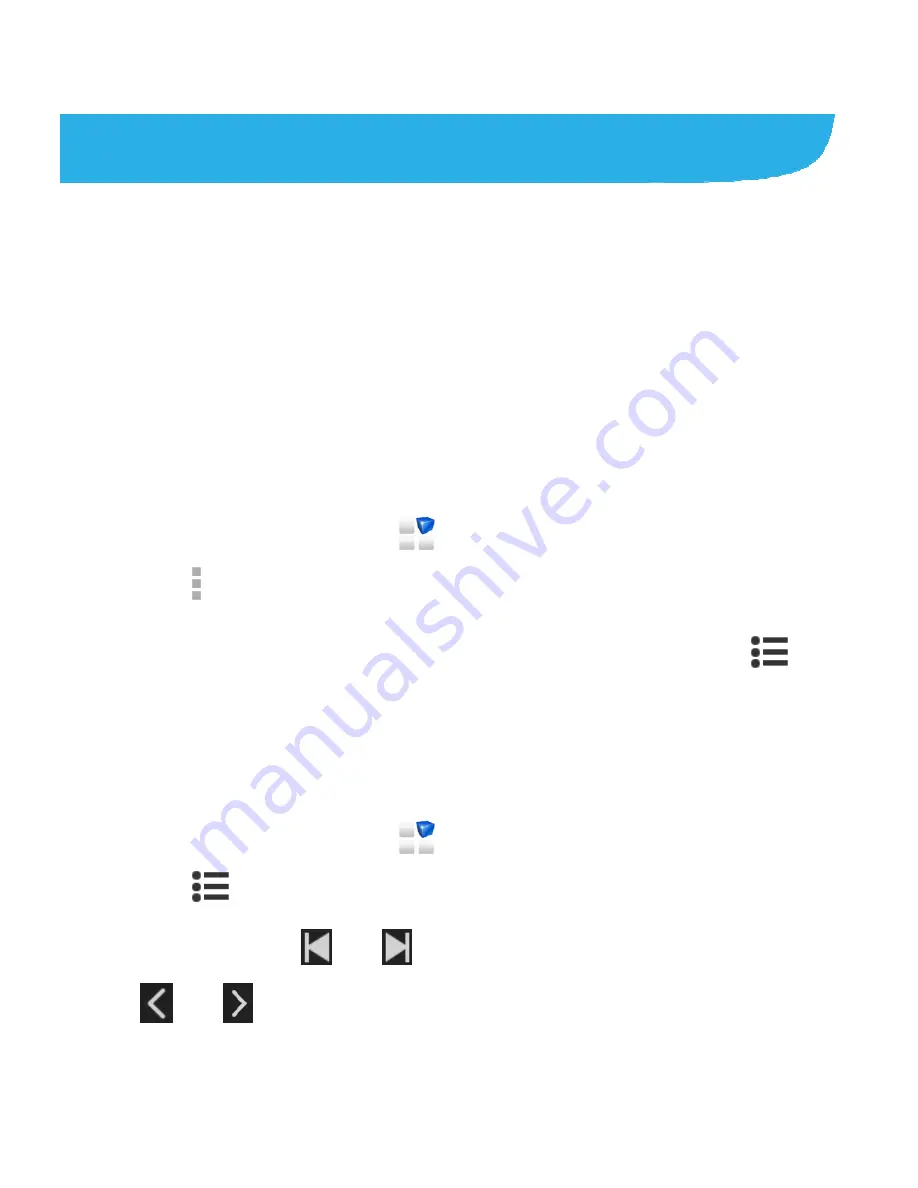
142
FM Radio
With the FM radio, you can search for radio channels, listen to
them, and save them on your phone. Note that the quality of the
radio broadcast depends on the coverage of the radio station in
your area. The wired headset works as an antenna, so always
connect the headset when using the radio. When you receive
an incoming call while listening to the radio, the radio will be
turned off.
Scanning and Saving Channels
1. Touch the
Home Key >
> FM Radio
.
2. Touch
> Search
. All previously saved favorite channels
will be removed.
The channels found are saved to the Channel list. Touch
to see them.
Listening to FM Radio
1. Touch the
Home Key >
>
FM Radio
.
2. Touch
and select a channel.
You can also touch
or to switch to other channels, or
touch
or to adjust the channel frequency.
Содержание Grand Memo lite
Страница 1: ...1 ZTE Grand Memo lite User Manual ...
Страница 13: ...13 Headset Jack Flash Back Camera Speaker Charging USB Jack Back Cover ...
Страница 17: ...17 1 Remove the back cover 2 Hold your microSDHC card with the metal contacts facing down and slide it in ...
Страница 109: ...109 Changing Message Settings Touch the Menu Key Settings in the Messaging screen to change the Messaging settings ...






























