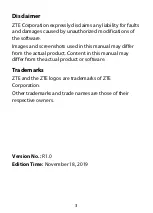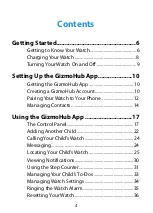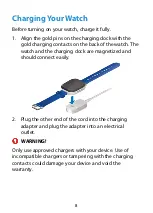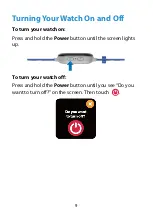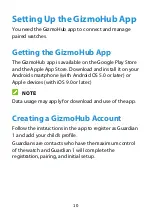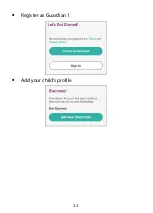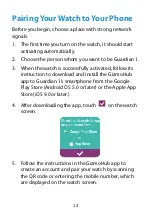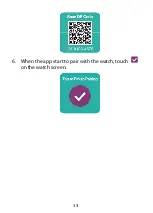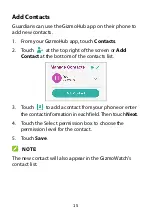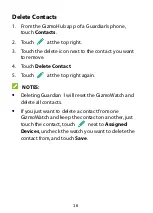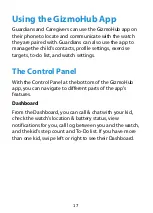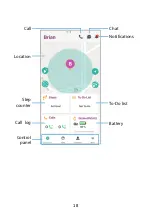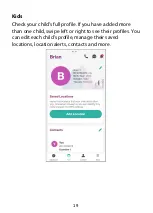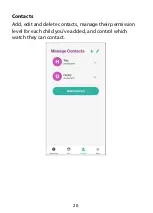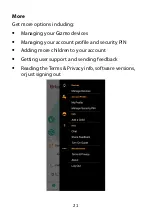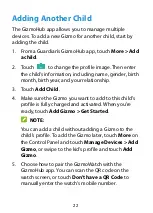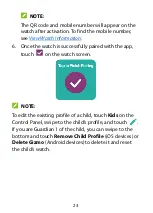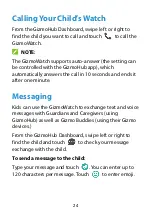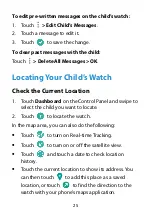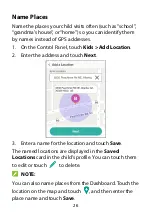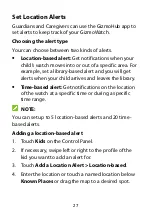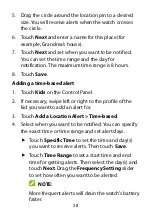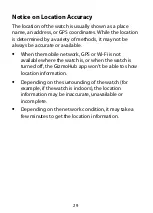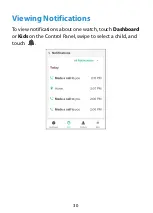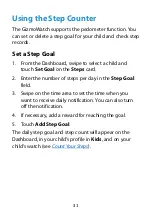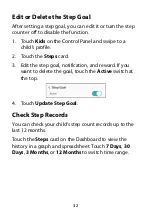17
Using the GizmoHub App
Guardians and Caregivers can use the GizmoHub app on
their phone to locate and communicate with the watch
they are paired with. Guardians can also use the app to
manage the child’s contacts, profile settings, exercise
targets, to-do list, and watch settings.
The Control Panel
With the Control Panel at the bottom of the GizmoHub
app, you can navigate to different parts of the app’s
features.
Dashboard
From the Dashboard, you can call & chat with your kid,
check the watch’s location & battery status, view
notifications for you, call log between you and the watch,
and the kid’s step count and To-Do list. If you have more
than one kid, swipe left or right to see their Dashboard.
Содержание Gizmowatch
Страница 1: ...User guide ...
Страница 11: ...11 Register as Guardian 1 Add your child s profile ...
Страница 13: ...13 6 When the app start to pair with the watch touch on the watch screen ...
Страница 18: ...18 Chat Notifications Call Location Step counter Call log Control panel To Do list Battery ...