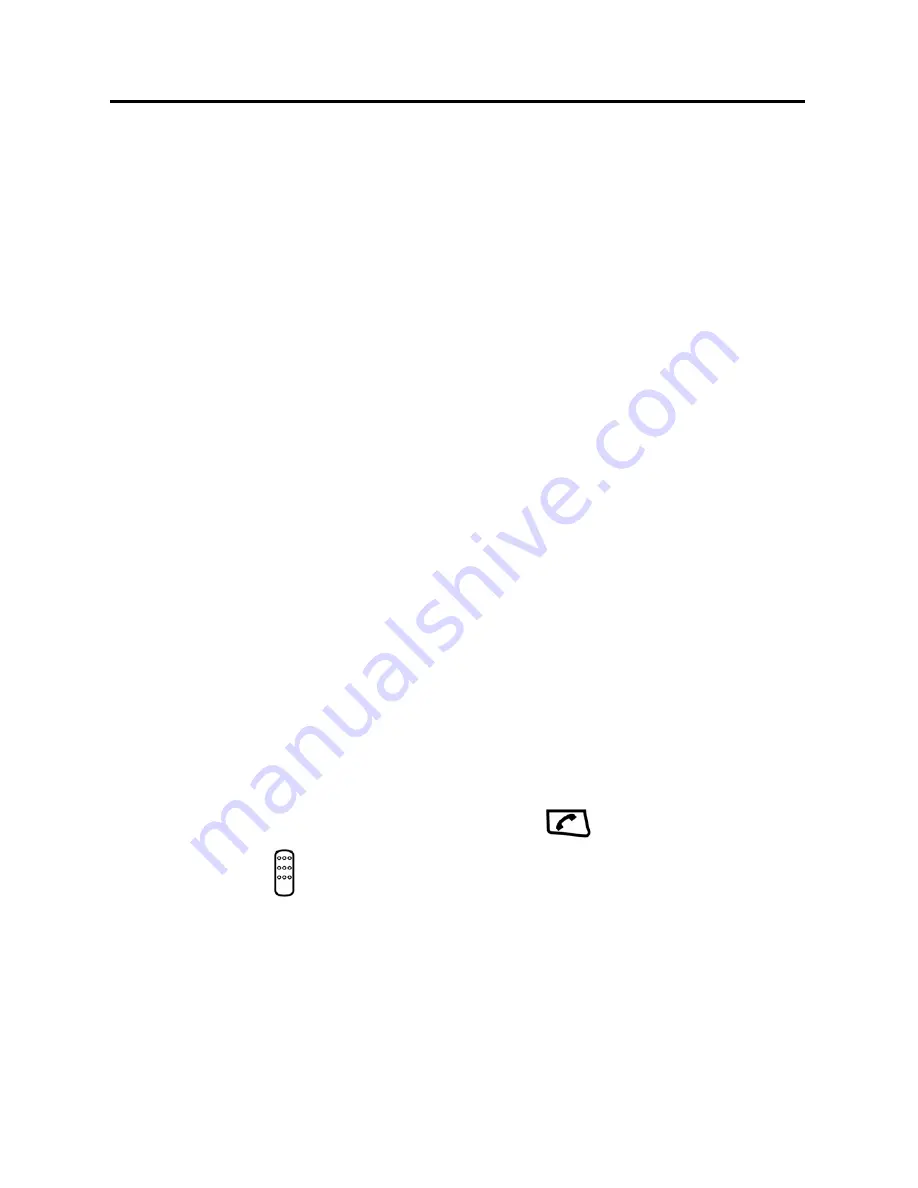
ZTE G650/G651/G420/G120 GoTa Digital Trunking Phone
40
Search by group
1.
In idle mode, press
Book
to select
Personal Contact
and then press
Option
to select
Srch by Group
;
2.
Press
▲
/
▼
key to select your desired group, and then press
Option
to
select
View
to view all contacts in the group;
3.
Press
▲
/
▼
key to select the contact you are searching for.
Fast Matching Search
1.
Press
Book
in idle screen
,
select
Personal Contact
;
2.
Enter the first three letters of the contact name using the keypads
directly;
3.
The highlighted name will be the first matching contact;
4.
Navigate the
▲
/
▼
key to search near the highlighted name to find the
name.
View
1.
Find the contact you want to view ( Please see “Search” );
2.
Press
Option
to select
View
to view the details of the contact;
3.
Press
▲
/
▼
key to select the number, press
key to make a normal
call, and hold
key to make a PTT call.






























