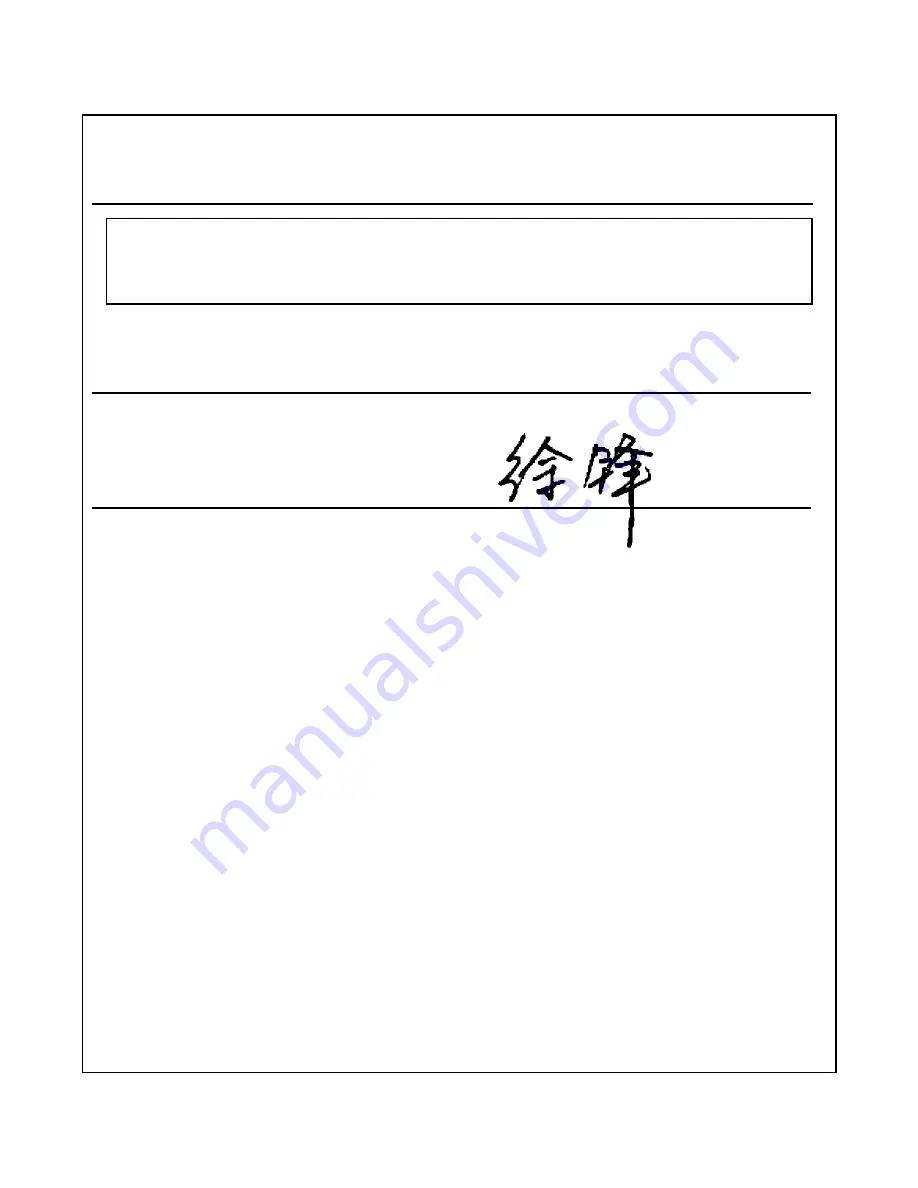
109
This declaration is the responsibility of the manufacturer:
ZTE Corporation
Authorised person signing for the company:
Xu feng Quality Director Of ZTE Corporation
Name in block letters & position in the company
ShenZhen, 2th Apr 2010
Place & date Legally valid signature
NO. 55, Hi-tech Road South, ShenZhen, P.R.China ,
Postcode: 518057
Содержание F930
Страница 1: ...1 ZTEF930 3G Mobile Phone UserManual ...




































