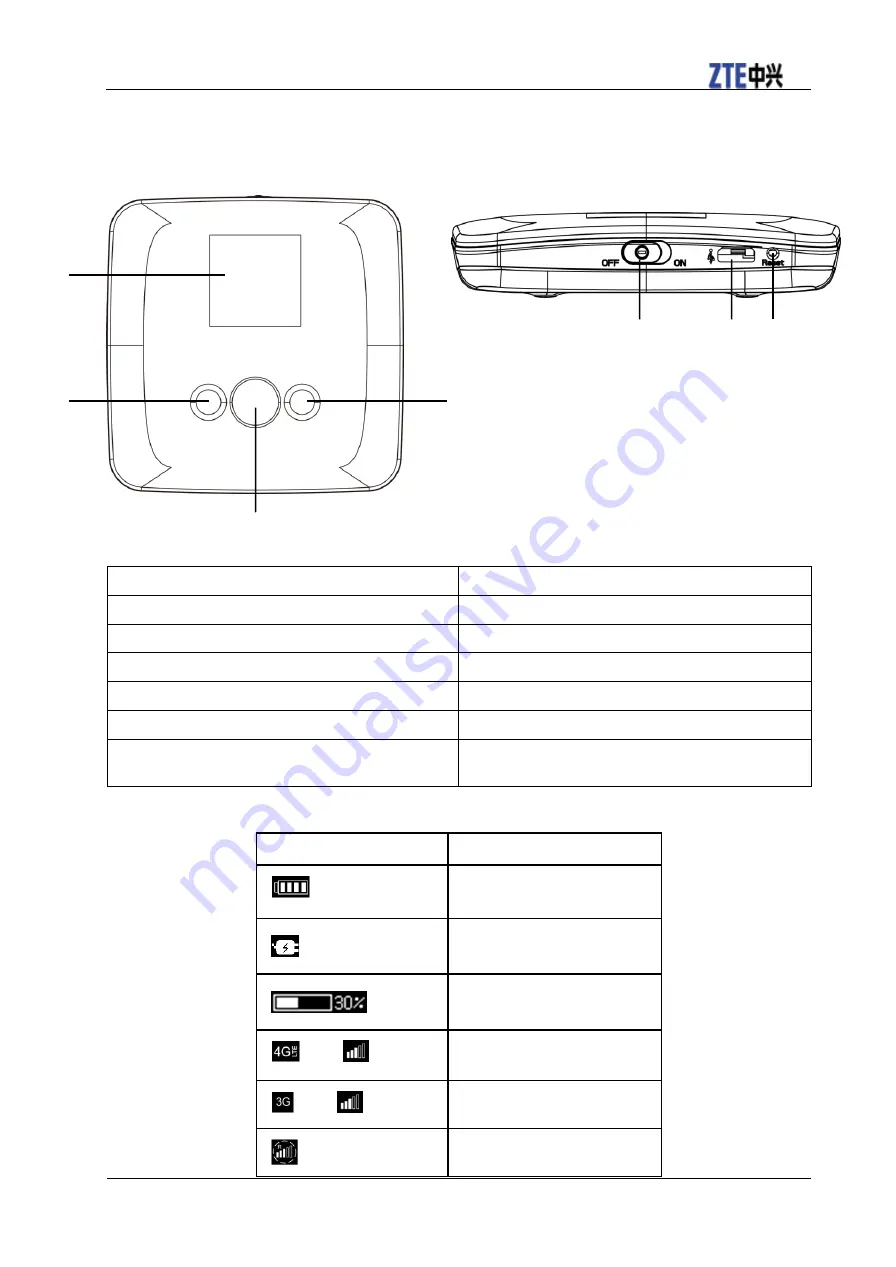
ZTE EUFI890 Quick Guide
Confidential and Proprietary Information of ZTE CORPORATION 3
Getting to Know Your Device
The following figure shows the appearance of the device, it is only for your reference. The actual device
may be different.
Interface and Buttons
1. OLED Screen
Displays the menus and the status of your device.
2. Up Button
Scroll up to select the options.
3. OK Button
Confirm the selection or operation.
4. Down Button
Scroll down to select the options.
5. Power Switcher
Power on/off your device.
6. Micro USB Port
Charge your device.
7. Reset Button
Press to restore your device to the factory default
settings.
OLED Indicator
Icon
Description
Battery indication, animate while
charging.
No battery
Data meter
and
4G signal indication
and
3G signal indication
Roaming
1
2
3
4
6
7
5






































