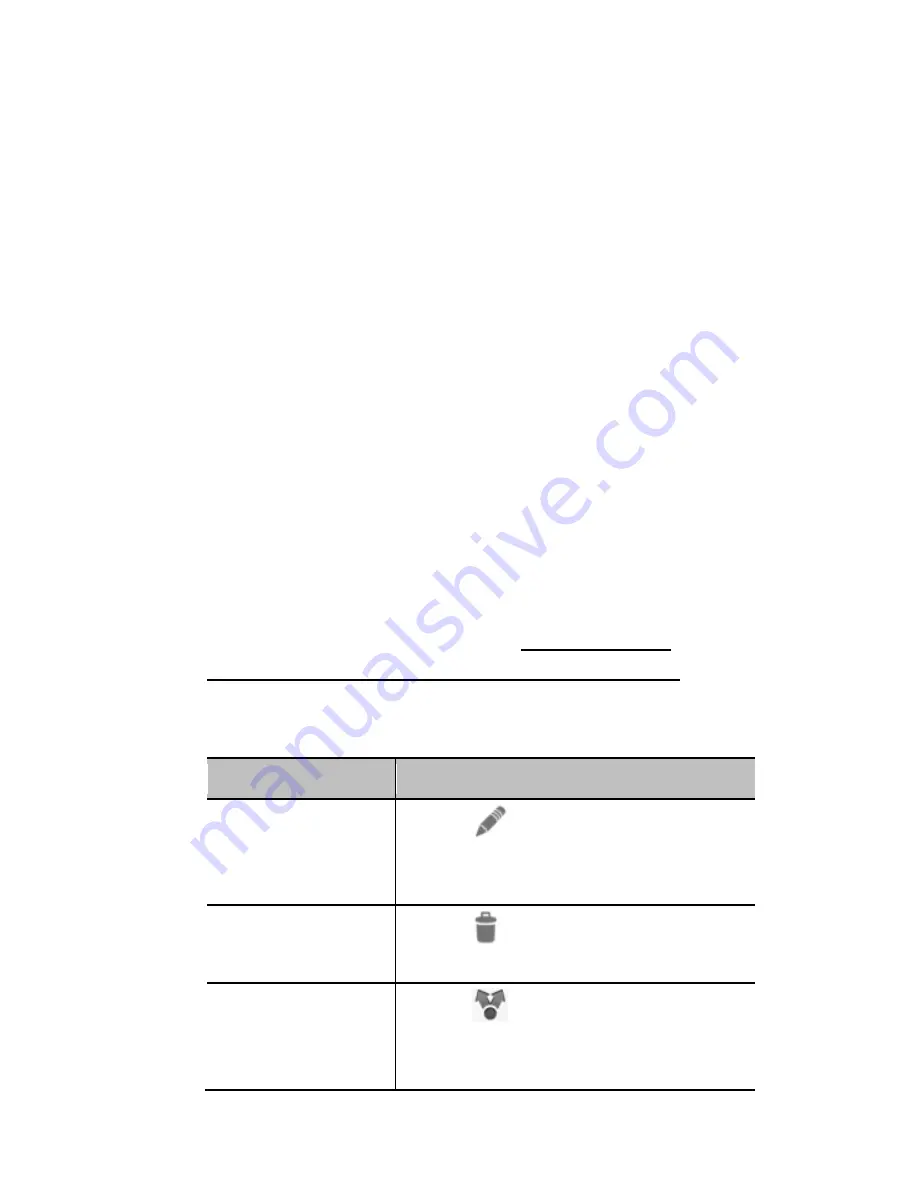
86
event
to open an event details screen for a new
event.
You can also touch a spot in Day or Week view
twice to add an event to that time spot.
2. Add details about the event.
Enter a name, location, time span, and other
additional details about the event.
NOTE:
If you have more than one calendar
account, you can choose a calendar account to
add the event to by touching the current calendar
above the
Event name
box.
3. Touch
DONE
at the top of the screen to save the
new event.
Editing or Deleting an Event
1. Find the event you want to edit or delete.
2. Open its details screen (see
Viewing Your
Calendars and Events
– View Event Details
in this
chapter).
3. Do one of the following as you need.
To…
do…
Edit the event,
touch
at the top of the
screen. Touch
DONE
to save
your changes.
Delete the
event,
touch
at the top of the
screen and then touch
OK
.
Share the event, touch
at the top of the
screen and choose a method to
send the event.






























