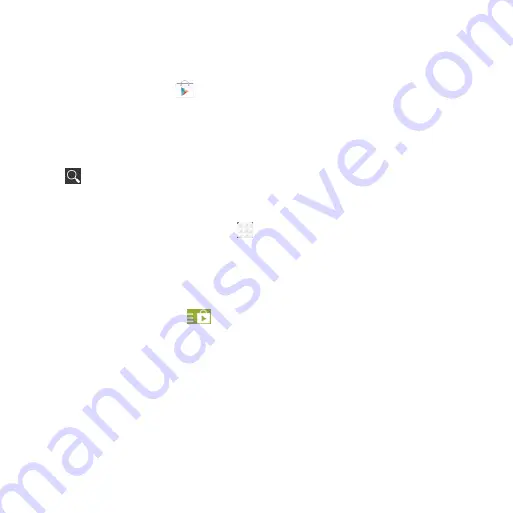
66
Google Play
Google Play gives you access to thousands of free and paid apps, games, books
and magazines, music, and movies.
From the home screen, tap
.
Navigating Google Play
From Play Store, you will have multiple ways to search for apps, games and more.
①
Tap a category to browse popular apps, games, movies, books, and music organized
by popularity or category.
②
Tap
to search the Play Store for a specific item, such as a game or app.
③
To install, tap the app and follow instructions. Once installed, you will
see a notification in the Notifications panel. Open the app from this notification or
by locating the app in the App tray
.
Note: A Google Wallet
™
payment method is required to purchase apps.
Adding a Password
Help prevent unauthorized app purchases by entering a password.
①
While in Google Play, tap
>
SETTINGS > Require password for purchases
.
②
Tap the option you want to use and enter the Google password and tap
OK
.
Using Google Calendar
From the home screen, tap Calendar to use Google Calendar, Google’s time
management application. You can use the calendar to schedule appointments,
including meetings and other events. Your appointments will be displayed on the
screen as they are scheduled. You can also synchronize appointments to your
Google account, which enables you to manage your schedule online on your PC.
Содержание Compel Z830
Страница 1: ...1 User Guide AT TZ830 ...
Страница 19: ...19 Camera Micro USB charging port Headset Jack Speaker Flash ...
Страница 37: ...37 default input method and choose the settings for input methods ...
Страница 48: ...48 Syncing Chrome From the home screen tap Chrome Settings SIGN IN TO CHROME Sign in ...
Страница 56: ...56 5 Enable video pop 6 Tap to lock the screen 7 Tap to save the frame as a separate photo ...






























