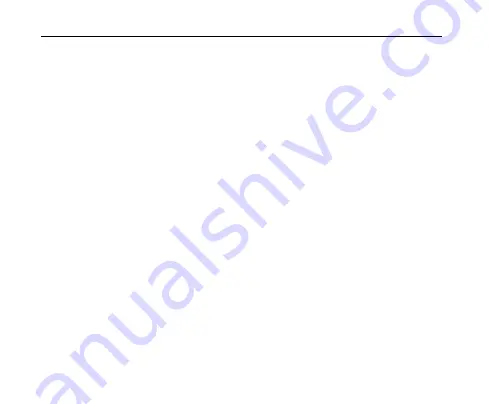
C70 User manual
44
8.
Messaging
Your phone has the functionalities of sending and receiving text messages (SMS), multimedia
messages (MMS), voice mail messages, etc. To enter the messaging interface from standby
mode, select
Menu
→
Messaging
or press
DOWN key
in the standby mode.
Send New
The
Send New
selection is used to create and send a message with the composer. To create
a message, enter a phone number or E-mail address in the To field. You may directly enter
the recipient’s number using the keypad. After entering one number or address, you may
press
Add
to enter additional addresses.
You may also add recipients from your contact list by pressing the
Options
→
Contact
. Use
the
UP/DOWN
keys
to highlight the desired contact, and press
Mark
and then press
Select
to
select the contact. You may scroll down to select multiple recipients. After the desired
numbers have been selected, press
OK
to add the recipients to the message.
Note:
You may send an SMS to a maximum of 10 recipients, and an MMS to a maximum of
30 recipients, inclusive of the
To
,
Cc
and
Bcc
fields. These fields can each contain a maximum of
10 recipients.
When you have finished entering all recipients, press the
DOWN
key
to move the cursor to the
lower window for creating your message text. For more information about text entry, refer to
Section – Entering Text.
















































