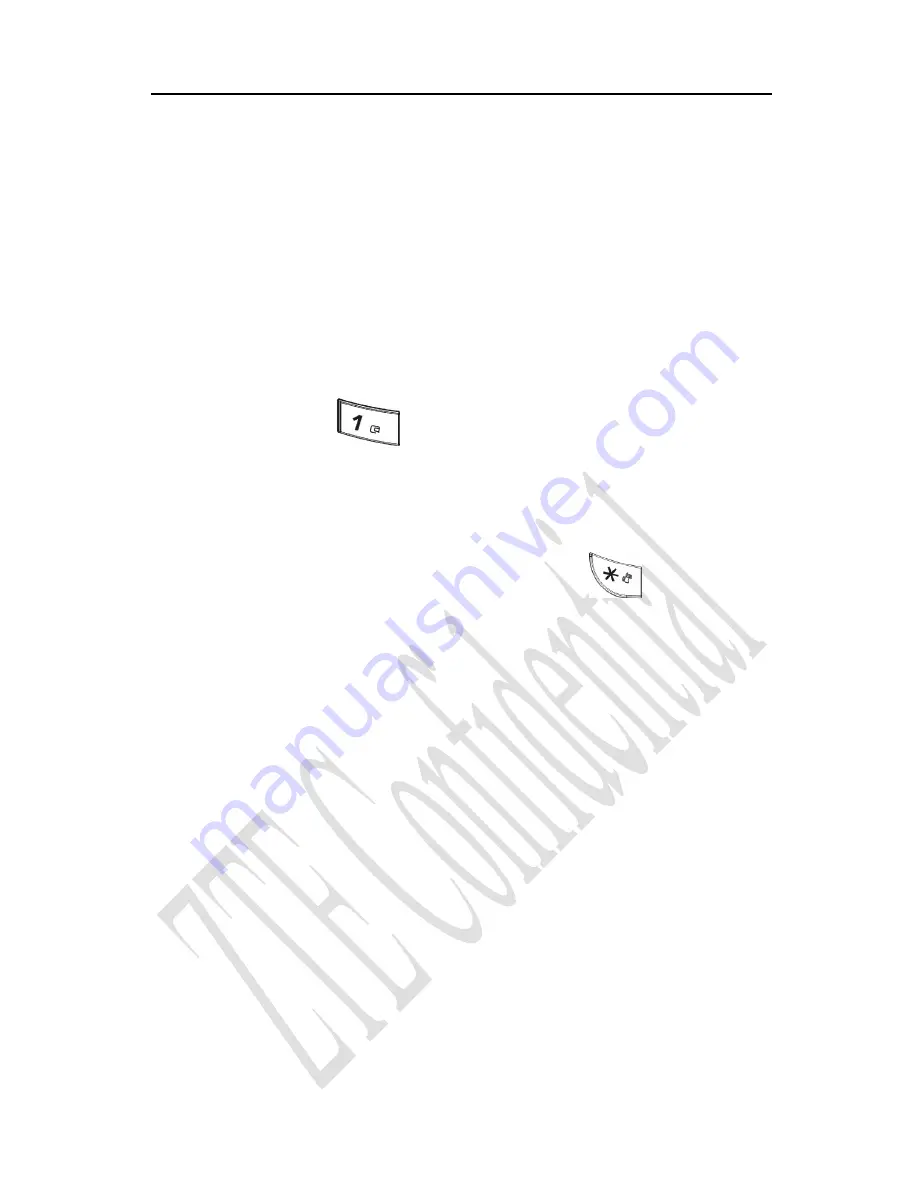
appears on the screen.
If the word displayed is not the word you want, press
Up/Down
key
to look for another matching word. Then press
OK key
to confirm.
10.4 Symbols Input
- Press
1 key
to input till the symbol appears. Most
common punctuation marks and special characters are available
except for
Numbers
Input mode.
Or select
Symbols
mode by pressing
*
key
:
- Press
Up/Down key
to page down. And press digit key to enter
corresponding symbol.
78
Содержание C332
Страница 1: ...C332 CDMA 1X Digital Mobile Phone User Manual ...
Страница 2: ......
Страница 4: ...Edition Time July 2007 Manual No 056584500333 2 ...
Страница 11: ...10 3 eHiText Input 77 10 4 Symbols Input 78 11 Troubleshooting 79 9 ...
Страница 21: ... Confirm the character chosen while character inputting Press OK key in standby mode to enter Names menu 19 ...
Страница 77: ...75 ...
Страница 82: ...80 ...



































