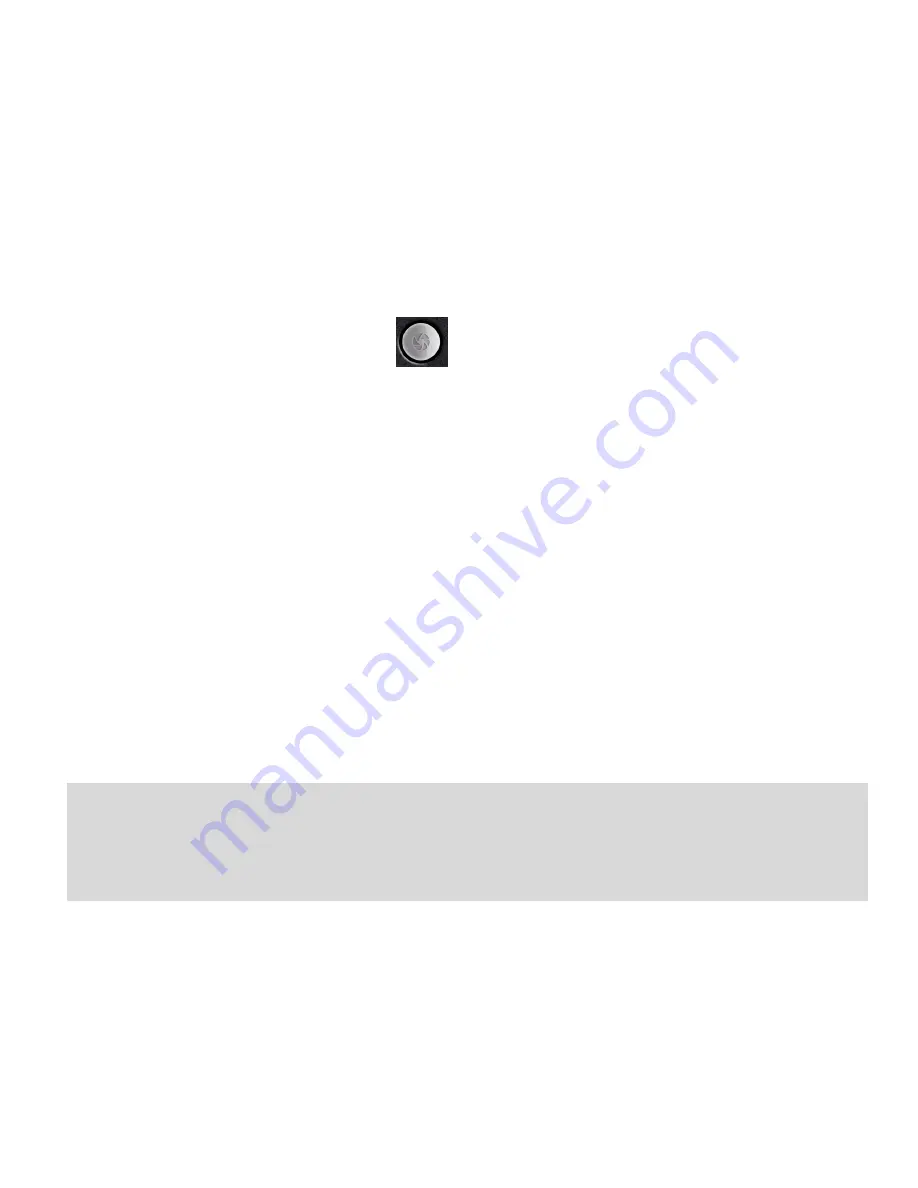
54
TAKING PICTURES
Line up your shot and tap
to take the picture.
•
Tap the icon in the right corner of your screen to view the
picture.
•
Tap Menu > Gallery to view all of your pictures.
CAMERA SETTINGS
Tap the icons on the screen to
adjust camera settings:
•
Zoom: Set the required zoom
•
White balance: Adjust the white balance to capture colours
more accurately in different conditions.
•
Store location: Select to record location in picture data.
•
Exposure / Picture size / Quality and Effects
Handy Hint
The micro SD memory card must be inserted to use the camera,
video camera and voice recorder functions.
Содержание Boost Jump Smart T760
Страница 4: ...4 A QUICK LOOK AROUND YOUR DEVICE ...
Страница 7: ...7 INSERT THE BATTERY AND CHARGER LEAD CAREFULLY ...
Страница 53: ...53 USING MULTIMEDIA FUNCTIONS CAMERA Tap Home Menu Camera to start the camera ...
Страница 58: ...58 MUSIC PLAYER CONTROLS ...
Страница 60: ...60 PLAY VIDEOS Tap Home Apps Gallery Tap the video file to play tap the screen to show the control bar ...






























