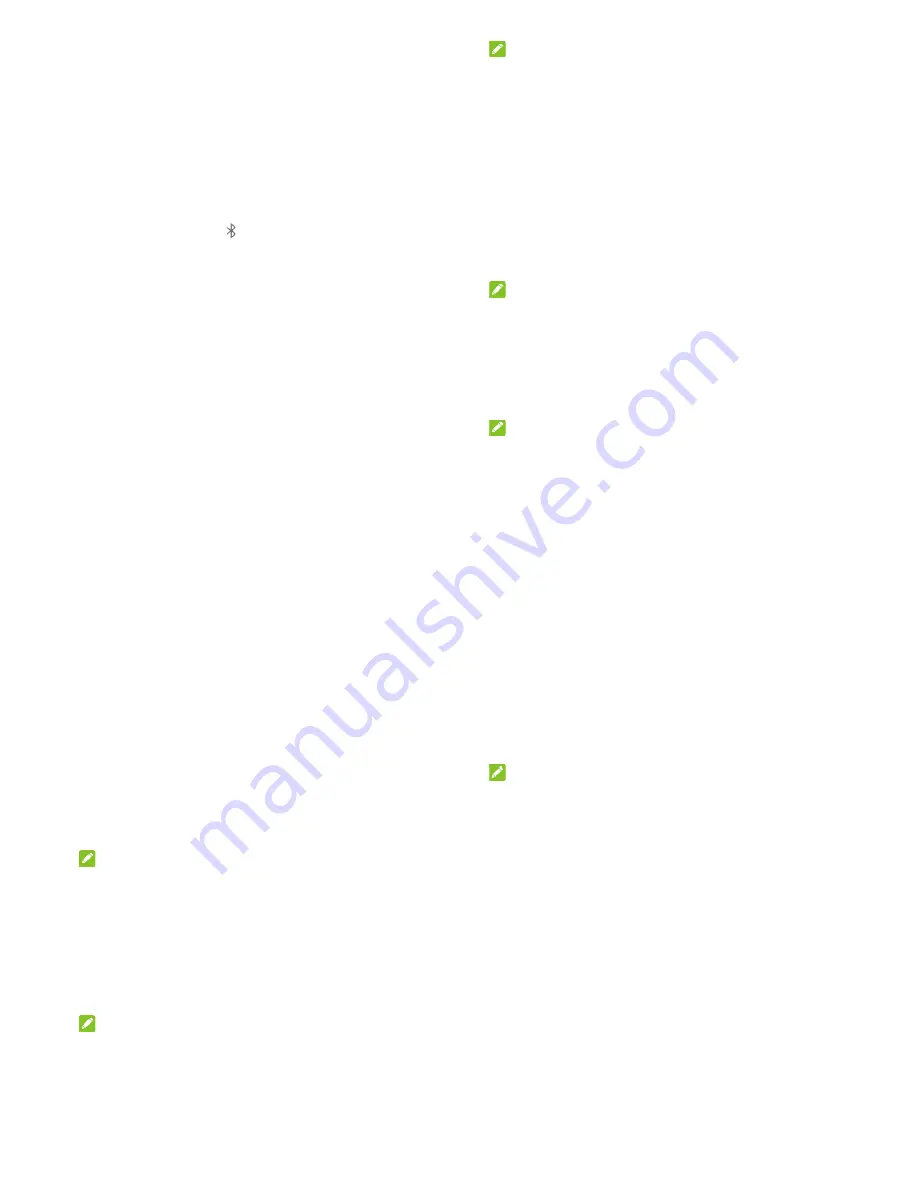
29
Connecting to Bluetooth
®
Devices
Bluetooth
®
is a short-range wireless communication technology.
Phones or other devices with Bluetooth capabilities can
exchange information wirelessly within a distance of about 10
meters (32.8 feet). The Bluetooth devices must be paired before
the communication is performed.
Turn Bluetooth On/Off
1. Press
the
Home
key, slide on the screen and touch
Settings >
Bluetooth
.
2. Slide
the
switch next to
Bluetooth
to turn on or off Bluetooth.
When Bluetooth is on, the
icon appears in the status bar.
Pair With Another Bluetooth Device
1. Press
the
Home
key, slide on the screen and touch
Settings >
Bluetooth
.
2. Slide
the
switch to turn Bluetooth on if Bluetooth is off.
Your phone automatically scans for and displays the IDs of all
available Bluetooth devices in range.
3. Touch the device you want to pair with.
4. Confirm that the Bluetooth passkeys are the same between
the two devices and touch
Pair
. Alternately, enter a Bluetooth
passkey and touch
Pair
.
Pairing is successfully completed when the other device
accepts the connection or the same passkey is entered.
NOTE
The Bluetoo
headsets a
1234 (the m
that device
Sharing
You can sh
by activatin
hotspot.
Share Yo
You can ac
tethering fe
connection
NOTE
You cannot
via USB wh
1. Connec
2. Press
th
More
.
3. Switch
o
created
NOTE
To stop sha
or disconne
:
oth passkey may
nd handsfree ca
most common pa
.
g Your Mo
are your phone’s
ng the mobile hot
Your Mobile D
ccess the Interne
eature of your pho
on a mobile netw
:
t transfer files be
hile the phone is
ct your phone to y
he
Home
key, sli
on
USB tetherin
on your comput
:
aring your data c
ect the USB cabl
30
y be fixed for cer
r kits. You can tr
asskeys) or refer
bile Data C
s data capabilitie
spot feature to cr
Data Conne
t on your compu
one. The feature
work and may re
etween your phon
USB tethered.
your computer w
ide on the screen
ng
. A new networ
ter.
connection, switc
e.
rtain devices suc
ry entering 0000
to the document
Connectio
s through tetheri
reate a portable W
ection via US
ter via the USB
e needs data
esult in data char
ne and your com
with a USB cable.
n and touch
Sett
rk connection wil
h off
USB tether
h as
or
ts for
n
ng or
Wi-Fi
SB
ges.
puter
.
ings >
ll be
ring
Share Y
Blueto
If your co
you can c
with your
1. Pair
y
2. Config
Blueto
docum
3. Press
More
.
4. Switch
sharin
NOT
To stop s
tethering
Share Y
Wi-Fi H
You can s
by turning
needs dat
data char
NOT
When the
use your
Your Mobile
oth
mputer can obta
configure your ph
computer.
our phone with y
gure your compu
ooth. For more in
ments.
the
Home
key, s
.
h on
Bluetooth t
ng your phone's d
TE:
haring your data
g
.
Your Mobile
Hotspot
share your phone
g your phone into
ta connection on
rges.
TE:
e portable Wi-Fi h
phone’s Wi-Fi ca
31
e Data Conn
in an Internet co
hone to share its
your computer via
uter to obtain its n
nformation, pleas
slide on the scre
tethering
. Your c
data connection.
connection, swit
e Data Conn
e’s data connect
o a portable Wi-F
n a mobile netwo
hotspot feature is
apability to acces
nection via
nnection via Blue
mobile data conn
a Bluetooth.
network connecti
se see your comp
en and touch
Se
computer is now
tch off
Bluetooth
nection as a
ion with other de
Fi hotspot. The fe
rk and may resu
s enabled, you ca
ss the Internet. Y
etooth,
nection
ion via
puter's
ettings >
h
evices
eature
lt in
annot
You still
remain con
1. Press
th
Wi-Fi h
2. Switch
o
After a
network
3. On
anot
with it to
NOTE
To stop sha
nected to the Int
he
Home
key, sli
otspot
.
on
Wi-Fi hotspo
moment, the pho
k name (SSID).
ther device, loca
o start using the
:
aring your data c
32
ternet via your m
ide on the screen
ot
.
one starts broadc
ate your phone vi
phone’s mobile d
connection, switc
obile data netwo
n and touch
Sett
casting its Wi-Fi
a Wi-Fi and conn
data.
h off
Wi-Fi hotsp
ork.
ings >
nect
pot
.

















