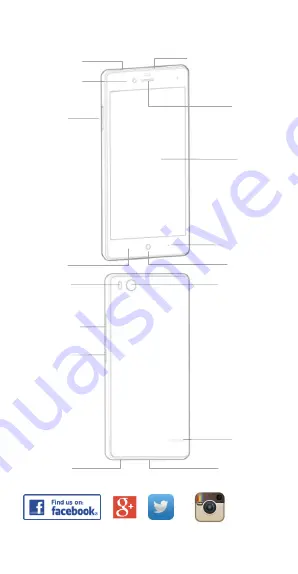
1
ZTE Blade V2 (A476) Quick Start Guide
ZTE Australia is on Facebook , , Twitter and Instagram
Copyright © 2015 by ZTE Corporation. AU Ver 1.0 Oct. 2015
Front camera
Display
Options key
Home key
Back key
Back camera
Volume keys
Flashlight
Power key
Microphone
Card tray
Headset jack
Noise-reduction MIC
Speaker
Earpiece
USB port




























