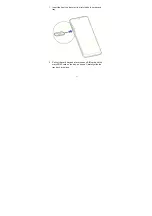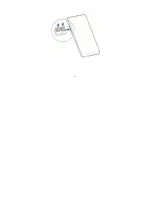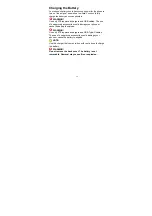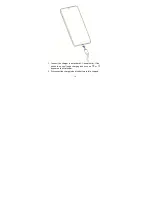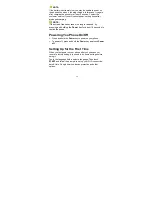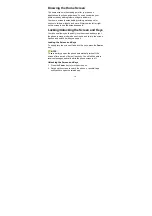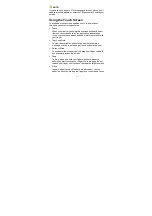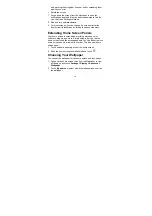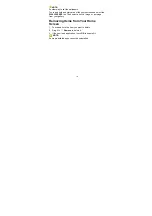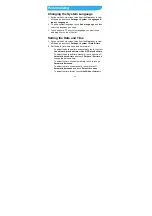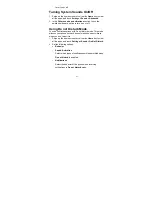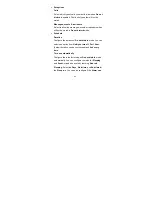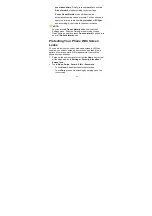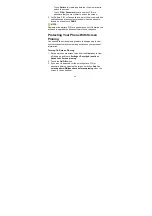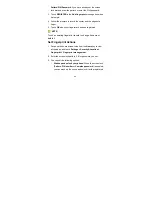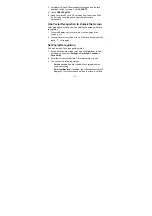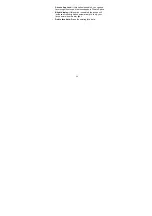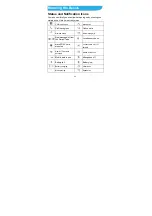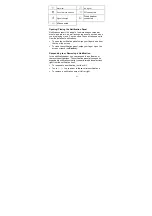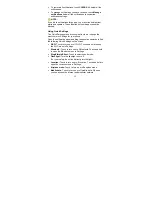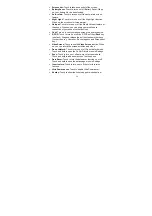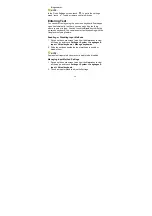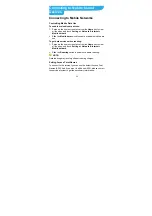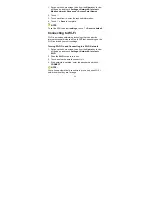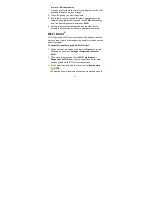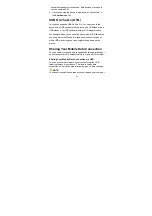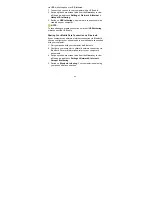25
Pinning a Screen
1. Ensure that screen pinning is turned on.
2. Open the app you want to keep in view.
3. Touch
the
Recent apps
key to view the recent apps.
4. Swipe left/right to find the app you want to pin.
5. Touch the app icon to view the menu.
6. Touch
Pin
, and touch
GOT IT
to pin the app.
Unpinning the Screen
To unpin the screen and return to normal use, touch and hold the
Back
key and
Home
key at the same time.
If you have turned on
Ask for unlock pattern/PIN/password
before unpinning
, draw the pattern or enter the PIN or
password to unlock the phone.
Using Your Fingerprint
Register a Fingerprint
1. Swipe up the home screen twice from the
Home
key to view
all the apps
, and touch
Settings > Security& Location>
Fingerprint>Fingerprint management
.
2. If you have not set the screen lock method, choose one
backup screen lock method and set the screen lock
Содержание Blade V10
Страница 1: ...ZTE Blade V10 User Manual ...
Страница 10: ...9 Headset jack Flash Dual lens Back camera Fingerprint sensor nano SIM microSDXC card tray ...
Страница 13: ...12 ...