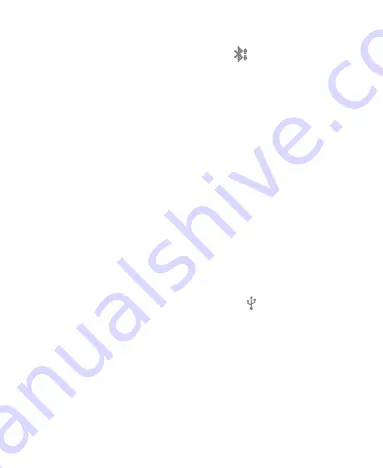
49
detectable through Bluetooth.
2. Flick down the status bar and touch
.
3. Touch
Accept
to start receiving the data.
Received files are stored automatically in a dedicated folder
(
Bluetooth
, for instance). You can access them with the
File
Manager
app.
Connecting to Your Computer via USB
You can connect your phone to a computer with a USB cable and
transfer music, pictures, and other files in both directions. Your
phone stores these files in an internal SD storage or on a
removable microSD card.
If you are using USB tethering, you must turn that off before you
can use USB to transfer files between your phone and computer.
Connect Your Phone to a Computer via USB
1. Connect your phone to the PC with a USB cable.
2. Open the Notification panel and touch
.
3. Choose one of the following options:
Charge only:
Charge your phone via USB.
USB mass storage:
Transfer files between PC and the
microSD card on your phone.
Install driver:
Install the driver needed for some USB
connection modes (such as MTP) when using them for
the first time or when they are unavailable.
Содержание Blade G LTE
Страница 1: ...1 ZTE Blade G LTE User Manual ...
Страница 13: ...13 Headset Jack Flash Back Camera Speaker Back Cover ...
Страница 14: ...14 Volume Key Charging USB Jack ...
Страница 109: ...109 share it with others NOTE The Explore feature is not available for all areas ...
Страница 140: ...140 3 Touch Uninstall OK ...
Страница 165: ...165 ear with the bottom toward your mouth Antenna Antenna ...






























