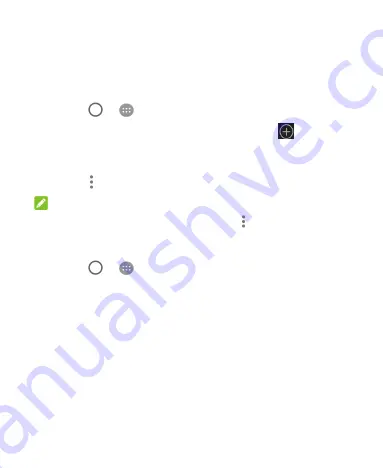
47
Set Access Point Names
To connect to the Internet you can use the default Access Point
Names (APN). And if you want to add a new APN, please contact
the service provider to get the necessary information.
1. Touch
>
> Settings > More > Mobile networks
.
2. Touch
Access point names
and then touch
.
3. Touch each item to enter the information you get from your
service provider.
4. Touch
> Save
to complete.
NOTE:
To set the APN to default settings, touch
> Reset to default
.
Select Network Operator
1. Touch
>
> Settings > More > Mobile networks >
Network operators
.
2. Touch
Search networks
to search for all available networks.
3. Touch a network in the network list to register manually.
You can also touch
Choose automatically
to select
preferred network automatically.
Connecting to Wi-Fi
Wi-Fi is a wireless networking technology that can provide
Internet access at distances of up to 100 meters, depending on
the Wi-Fi router and your surroundings.
















































