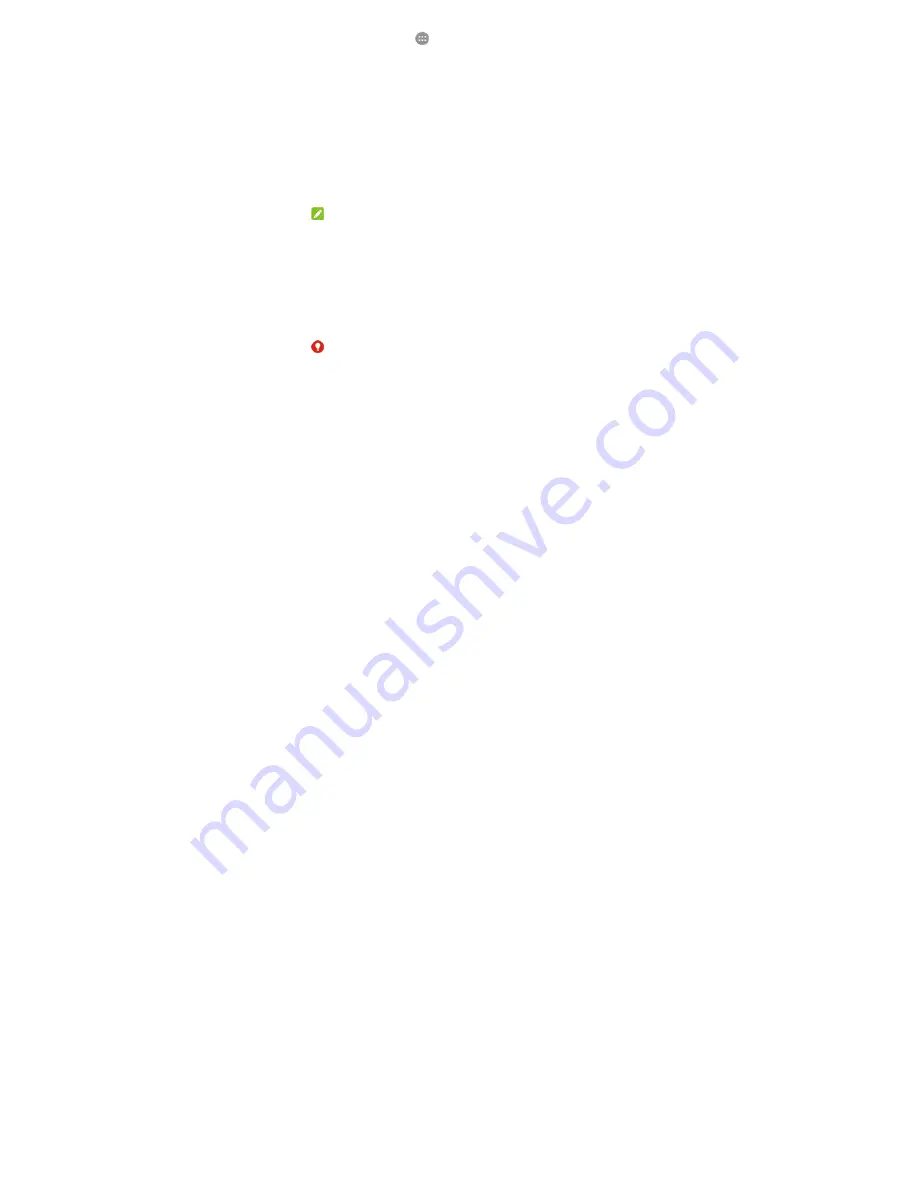
27
1.
Touch the Home key >
> Settings > Security > Screen lock.
2.
Touch None, Swipe, Pattern, Voice Unlock, PIN or Password.
Touch None to disable the screen lock.
Touch Swipe to enable screen lock and allow unlocking with a ‘swipe'
gesture. You can unlock the screen by touching the display and sliding up.
Touch Pattern to draw and redraw a pattern that you must draw to unlock
the screen.
Touch Voice Unlock to speak a voice command to unlock the screen.
Touch PIN or Password to set a numeric PIN or a password that you must
enter to unlock the screen.
3.
For Pattern, PIN, or Password lock, select how you want notifications and their
contents to show when the phone is locked. Then touch DONE.
NOTE:
Remember the pattern, PIN or password you set. Otherwise, you will have to
upgrade the phone software to use the phone.
Protecting your phone with encryption
You can encrypt all the data on your phone: your accounts, application data, music
and other media, downloaded information, and so on. If you do, you must draw an
unlock pattern, or enter a numeric PIN or a password each time you power on your
phone.
WARNING!
Encryption is irreversible. The only way to revert to an unencrypted phone is to
perform a factory data reset, which erases all your data.
Encryption provides additional protection in case your phone is stolen, and may be






























