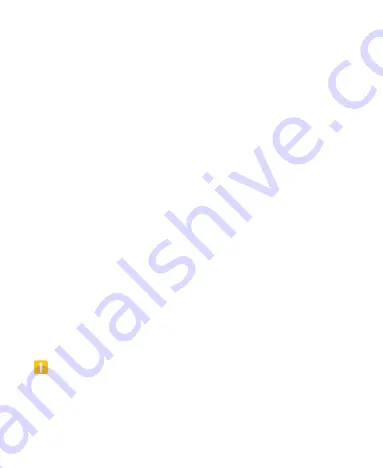
31
Security
Protecting Your Phone With Screen
Locks
You can protect your phone by creating a screen lock. When it is
enabled, you need to swipe up on the screen, draw a pattern or
enter a numeric PIN or password to unlock the phone’s screen
and keys.
1. Open
Settings
and touch
Security > Screen lock
.
2. Touch
Swipe
,
Pattern
,
PIN
or
Password
.
Touch
Swipe
to enable screen lock and allow unlocking
with a
“swipe” gesture. You can unlock the screen by
touching the display and sliding up.
Touch
Pattern
to create a pattern that you must draw to
unlock the screen.
Touch
PIN
or
Password
to set a numeric PIN or a
password that you must enter to unlock the screen.
3. For Pattern, PIN, or Password lock, select how you want
notifications and their contents to show when the phone is
locked. Then touch
Done
.
CAUTION:
Remember the pattern, PIN or password you set. Otherwise, you
will have to contact the customer service to reflash the phone
software to use your phone, and all data in your phone will be
Содержание Blade A51
Страница 1: ...Blade A51 Telstra Essential Pro 3 User Manual ...
Страница 9: ...9 Battery Caution 94 Proper Use 94 Disposal of Your Old Appliance 95 ...
Страница 12: ...12 ...
Страница 92: ...92 ...






























