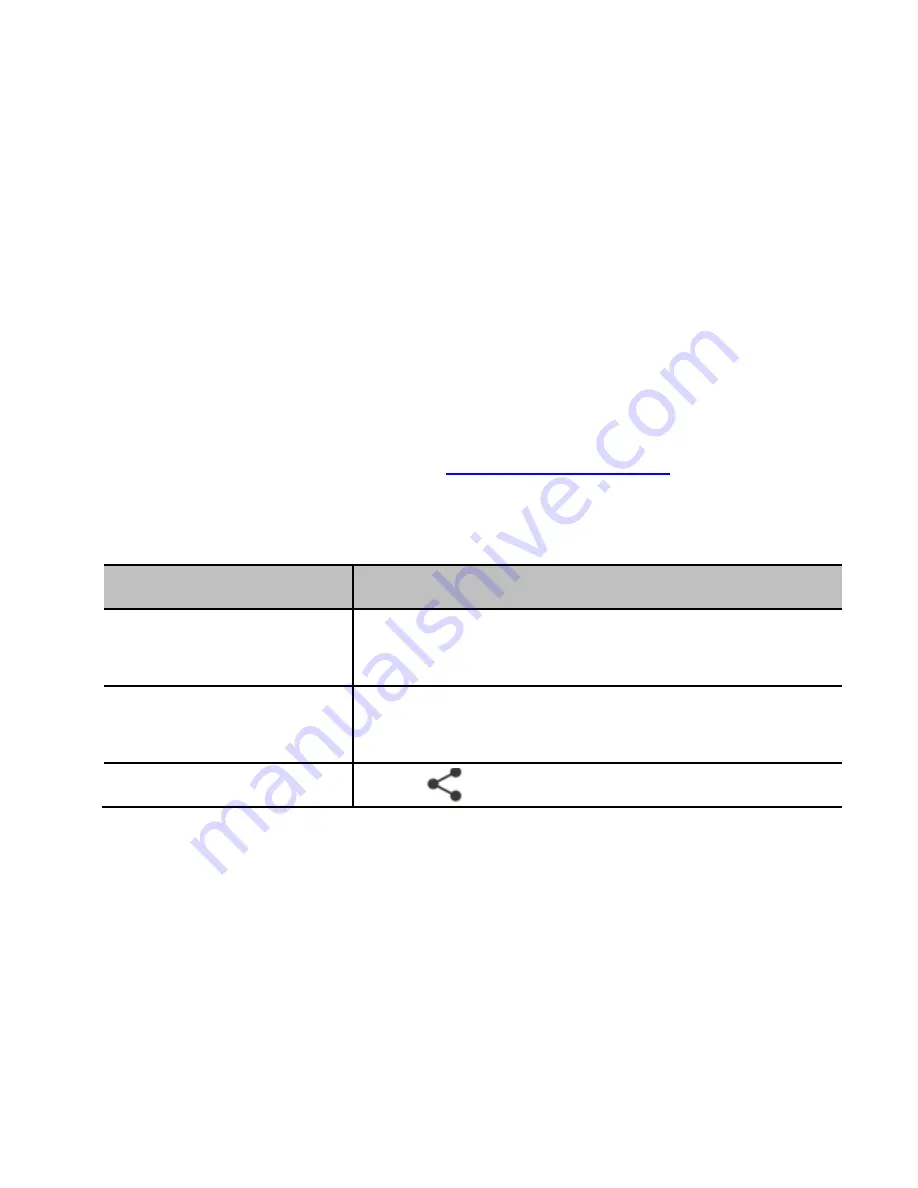
86
You can also touch a spot in Day or Week view twice to add
an event to that time spot.
2. If you have more than one calendar account, touch the
current account above the
Event name
field to choose one.
3. Enter the event details and touch
DONE
.
Editing or Deleting an Event
1. Find the event you want to edit or delete.
2. Open its details screen (see
View Event Details
in this
chapter).
3. Do one of the following as you need.
To…
do…
Edit the event,
touch
Menu >Edit
at the bottom of the
screen. Touch
DONE
to save your changes.
Delete the event,
touch
Menu >Delete
at the bottom of the
screen and then touch
OK
.
Share the event,
touch
and choose how to share.
Changing Calendar Settings
To change Calendar settings, open a Calendar view (Day,
Week, Month, or Agenda) and touch
Menu > Settings
.
You can change General settings, which apply to all accounts,
or other settings that only apply to specific accounts.






























