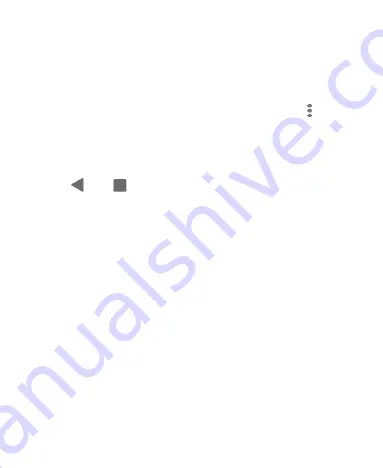
32
Pin an App
1. Ensure that app pinning is turned on.
2. Open the recent apps list. If the app you want to keep in view
is not in recent apps, open it first.
3. Swipe left and right to find the app card. Then touch at the
top of the card and select
Pin
.
Unpin the App
1. To unpin the app and return to normal use, touch and hold
both
and
for virtual navigation; swipe up from the
bottom of the screen and hold for a while for gesture
navigation.
2. If screen lock is enabled for app pinning, swipe up on the lock
screen and draw the pattern or enter the PIN/password.
Содержание Blade A31 Lite
Страница 1: ...1 ZTE Blade A31 Lite User Manual ...
Страница 10: ...10 Headset jack Back camera Charging micro USB jack Flash ...
Страница 13: ...13 nano SIM slot 2 Single SIM model Dual SIM model ...






























