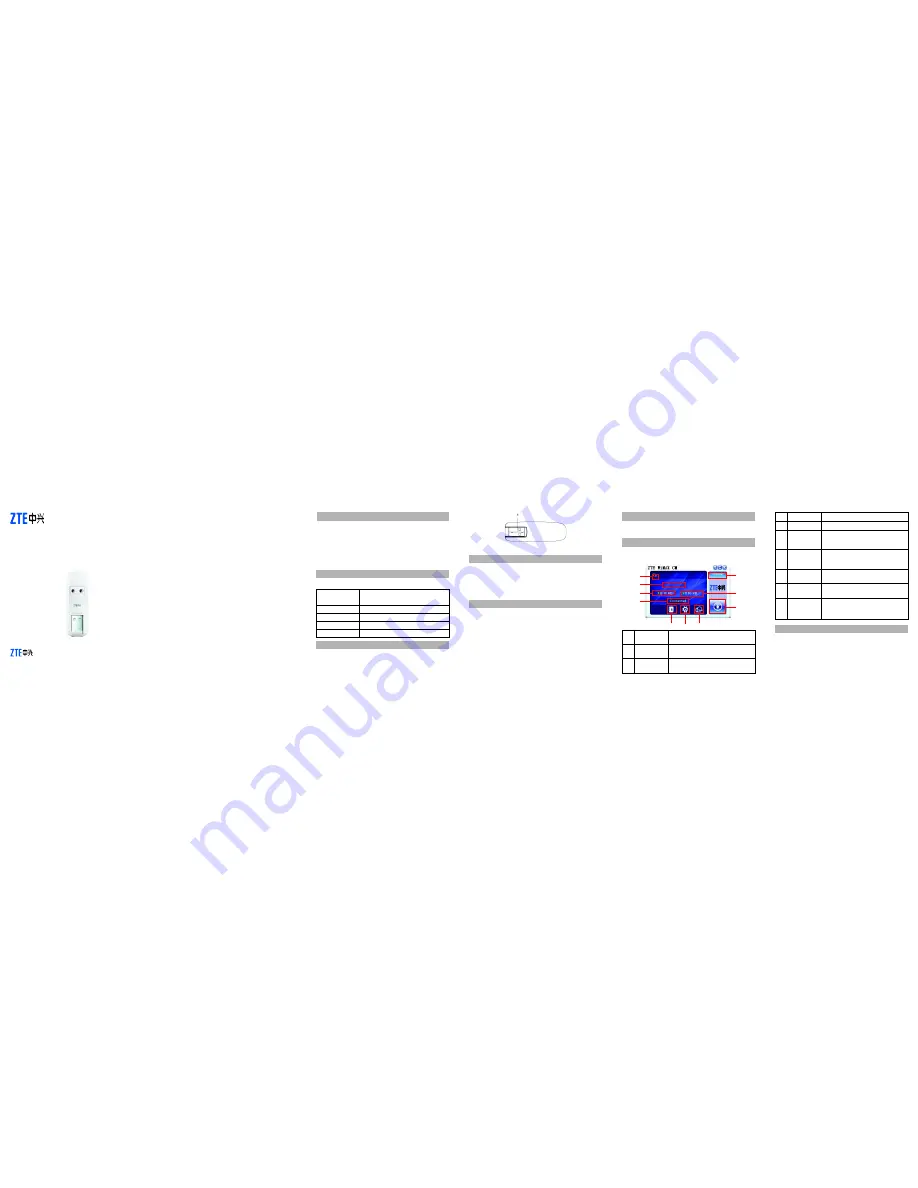
Introduction
ZTE AX326 WiMAX USB MODEM
Quick User Guide
NO. 55, Hi-tech Road South, ShenZhen, P.R.China
Zip Code: 518057
Service Hotline: +86-755-26779999
E-mail: [email protected]
http://www.zte.com.cn
1
Specification
Hardware removal from your system
3
4
5
Thank you for choosing ZTE AX326 WiMAX USB MODEM (hereinafter
referred to as
Modem
). It is next generation mobile broadband that’s
designed to work as fast around town as it does at home.
To guarantee your Modem always work in its best condition, please read
this guide carefully and keep it for future use. The pictures, symbols
and contents in this guide are just for your reference. They might not be
completely identical with your Modem.
WiMAX (Worldwide Interoperability for
Microwave Access)
WiMAX Protocol
802.16e (IEEE 802.16-2005)
Frequency Allocation 3400-3600MHz
Dimension (WxDxH)
76mm x 25mm x 11.3mm
Weight
Approx 20g
The following table shows the specification of your device.
Getting to know your device
The following figure shows the appearance of AX326. It is only for your
reference. The actual product may be different.
Mode of Access
1. USB connector: Connect your Modem to the laptop or desktop computer.
Connecting the Modem to PC
z
Rotate the USB connector.
z
Insert the Modem into your computer’s USB port and ensure that it is
tightly inserted.
z
When you insert the Modem into computer for the first time, your
system will detect the new hardware automatically.
Software installation guide
When you insert the Modem into your computer for the first time, the
installation prompt should appear automatically. Follow the system
prompts to complete the software installation.
Note: Some antivirus software and firewall software will prevent the CD-
ROM Auto-run. If the installation prompt does not appear automatically,
you need to check the configuration of your computer and make sure that
the CD Self-start function is turned on. If this question still exists, you
can click
My Computer
and start the installation program by run the
setup.exe
from the
ZTE_WiMAX_MODEM\Data
file folder.
Close the CM application, safely remove hardware and then remove
your Modem.
How to use your Modem
When you launch Modem Connection Manager, the CM interface will be
displayed as below:
1
2
3
Signal
Indicator
Menu Button
Operator
Name
Shows WiMAX signal strength if the network
is found.
There are
About
,
Help
,
Update
and
Exit
four
submenu when click
Menu Button
.
Show the operator name when the Modem has
connected with Network.
6
FAQs
4
5
6
Up Rate
Down Rate
Status Bar
Show the upload rate.
Show the download rate.
S h o w s M o d e m s t a t u s :
N o D e v i c e
,
Searching
,
Wait for Connection
,
Connect-
ing
and
Connected
.
Configure the
Login
and
Password
.
Configures the Modem options.
Show the data records.
Connect/Disconnect to WiMAX network or
wake up the Modem when click
Connect
Button
Manual
Authentication
Button
Options
Button
Data Records
Button
7
8
9
When you meet the following problems in service, please refer to the
following answers to solve them. If the problems still exist, please
contact with your suppliers.
Connect
Button
10
Copyright © 2011 by ZTE Corporation
All rights reserved.
No part of this publication may be excerpted, reproduced, translated or
utilized in any form or by any means, electronic or mechanical, including
photocopying and microfilm, without the prior written permission of ZTE
Corporation.
The manual is published by ZTE Corporation. We reserve the right to
make modifications on print errors or update specifications without prior
notice.
Version: Release 1.0
Date: Jan. 2011
Manual number: 079584502573
2
8
9
7
1
3
4
6
2
5
10


