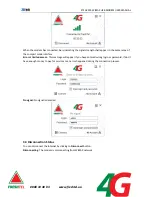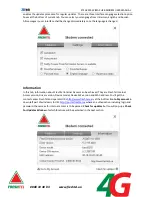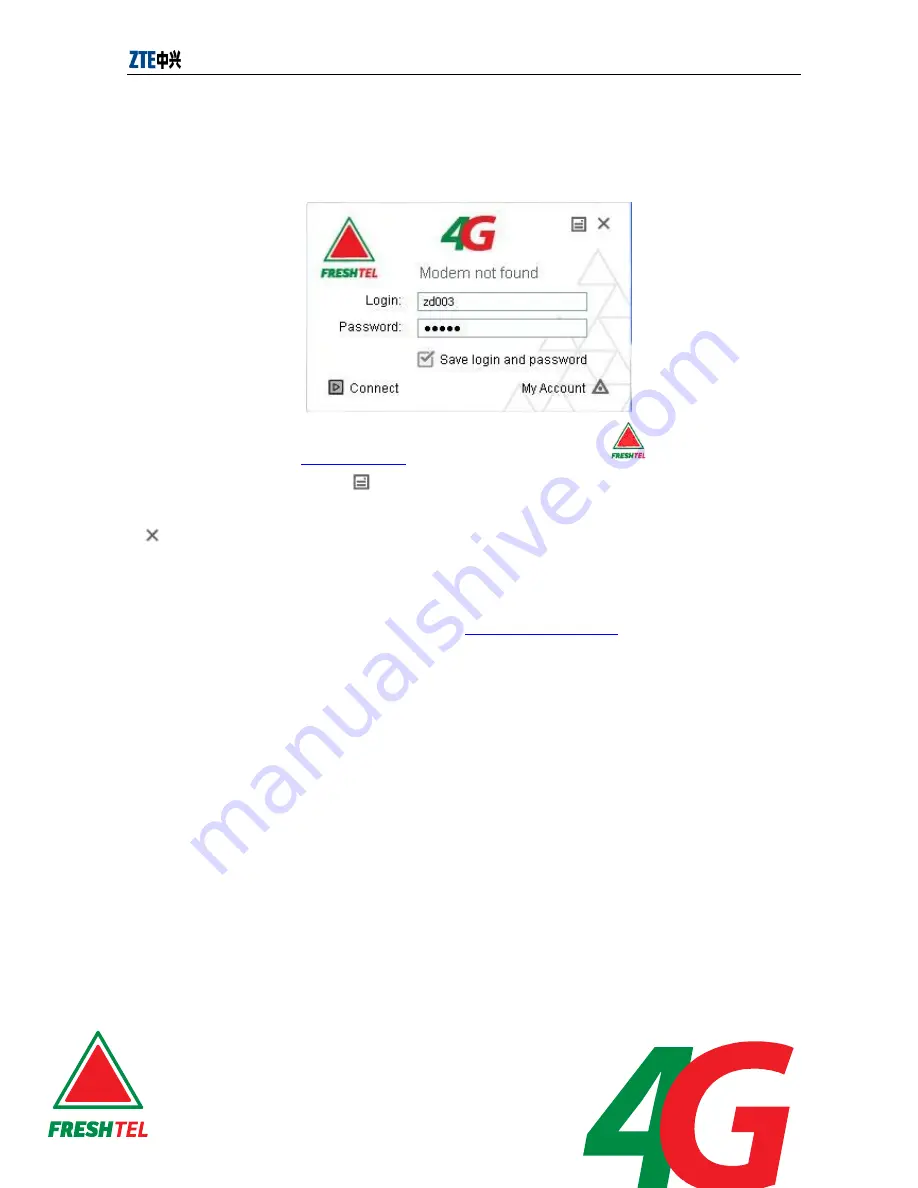
ZTE AX320 WiMAX USB MODEM USER MANUAL
0 800 30 30 03 www.freshtel.ua
3.
The compact view of FreshTel Internet Access Interface
3.1 The compact view
FreshTel Internet Access Interface will appear in a compact view in down-right part of the screen as
shown below.
You will browse the page
www.freshtel.ua
, when you click Operator Logo
.
You can click to the button
Menu
for an extended view which consists of three tabs: Network,
Settings and Information. For details see chapter 4. This compact view will hide when you click close
button.
The Modem/Connection status line, which shows
Modem not found
now, is above
Login/Password
field.
Login
and
Password
are for login setting which will be illuminated in next section.
Connect
is used for connection in Internet with Modem.
My account
in down-right part of window is to URL
http://portal.freshtel.ua
where an authorization
including login and password the same as for internet access is to be passed.
3.2 Login Settings
This compact mode will pop up after the installation of FreshTel Internet Access automatically. In the
compact mode of FreshTel Internet Access Interface, you can input the
Login
and
Password
. For
Login
and
Password
please contact your operator. Checking the
Save login
and
password
checkbox will be
convenient for your next login. The connection procedure is shown in next section. If
Autoconnect
option in
Setting
tab of extended view is checked before,
Connect
is disabled and the connection
procedure will begin automatically.