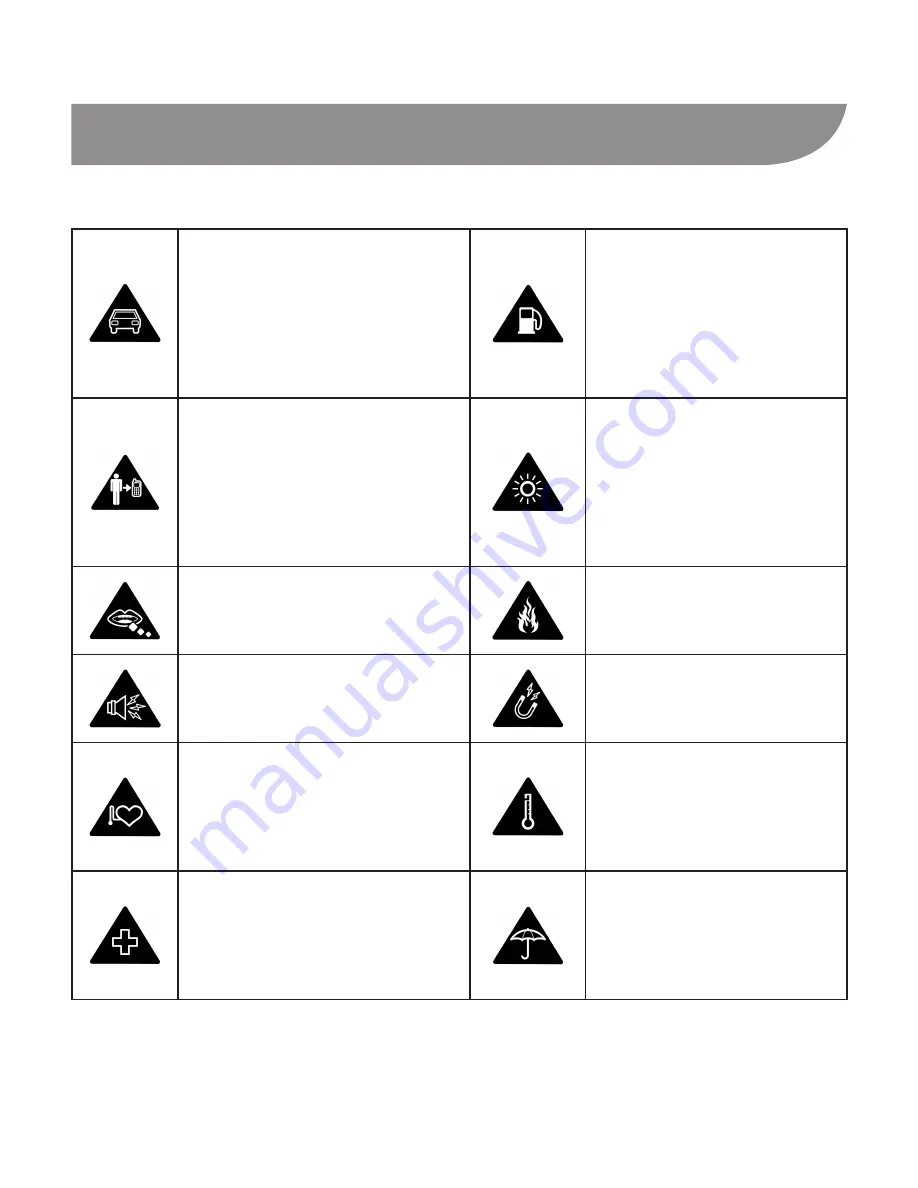
24
For Your Safety
General Safety
Don’t make or receive
handheld calls while
driving. Never text
while driving.
Don’t use at gas sta
-
tions.
Keep your phone at
least 15 mm away from
your ear or body while
making calls.
Your phone may
produce a bright or
flashing light.
Small parts may cause
choking.
Don’t dispose of your
phone in fire.
Your phone can pro
-
duce a loud sound.
Avoid contact with
anything magnetic.
Keep away from pace
-
makers and other elec-
tronic medical devices.
Avoid extreme tem-
peratures.
Turn off when asked to
in hospitals and medi-
cal facilities.
Avoid contact with
liquids. Keep your
phone dry.
Содержание Avid
Страница 4: ...4 Getting to Know Your Device ...















































