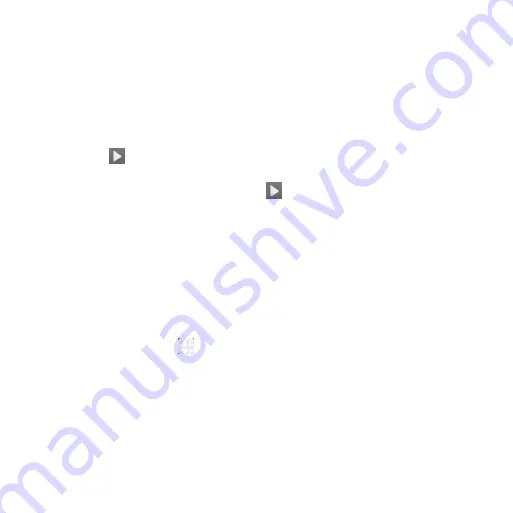
64
Google Applications
Signing in to your Google account lets you synchronize Gmail, Calendar, and
Contacts between your phone and the web. If you don’t have an account, you
can easily create one.
①
Tap a Google application that needs a Google account, such as Gmail or .
②
If you’ve got a Google account, tap
Existing
. Enter your user name and password
and then tap
. (Or tap
New
if you don’t have a Google account.)
③
Read the instructions and tap
OK
.
④
Set the backup and restore option and tap
.
Google Search and Google Now
Find whatever you’re looking for with Google Search. Google Now tailors your
search options over time, learning your preferences and making more accurate
predictions for your needs. Google Now will also keep track of what you’re doing
and appear when you need it, like showing the next appointment on your calendar
and what the traffic is like to get to it.
Performing a Search
From the home screen, tap
>
. You can type in search terms, or say
“Ok, Google” to begin a voice search.
You will see results for your search. To search images, places, and more, tap an
option on the bar at the bottom of the screen. For additional web results, simply
scroll down the screen.
Содержание AT&TZ830
Страница 1: ...1 User Guide AT TZ830 ...
Страница 19: ...19 Camera Micro USB charging port Headset Jack Speaker Flash ...
Страница 37: ...37 default input method and choose the settings for input methods ...
Страница 48: ...48 Syncing Chrome From the home screen tap Chrome Settings SIGN IN TO CHROME Sign in ...
Страница 56: ...56 5 Enable video pop 6 Tap to lock the screen 7 Tap to save the frame as a separate photo ...






























