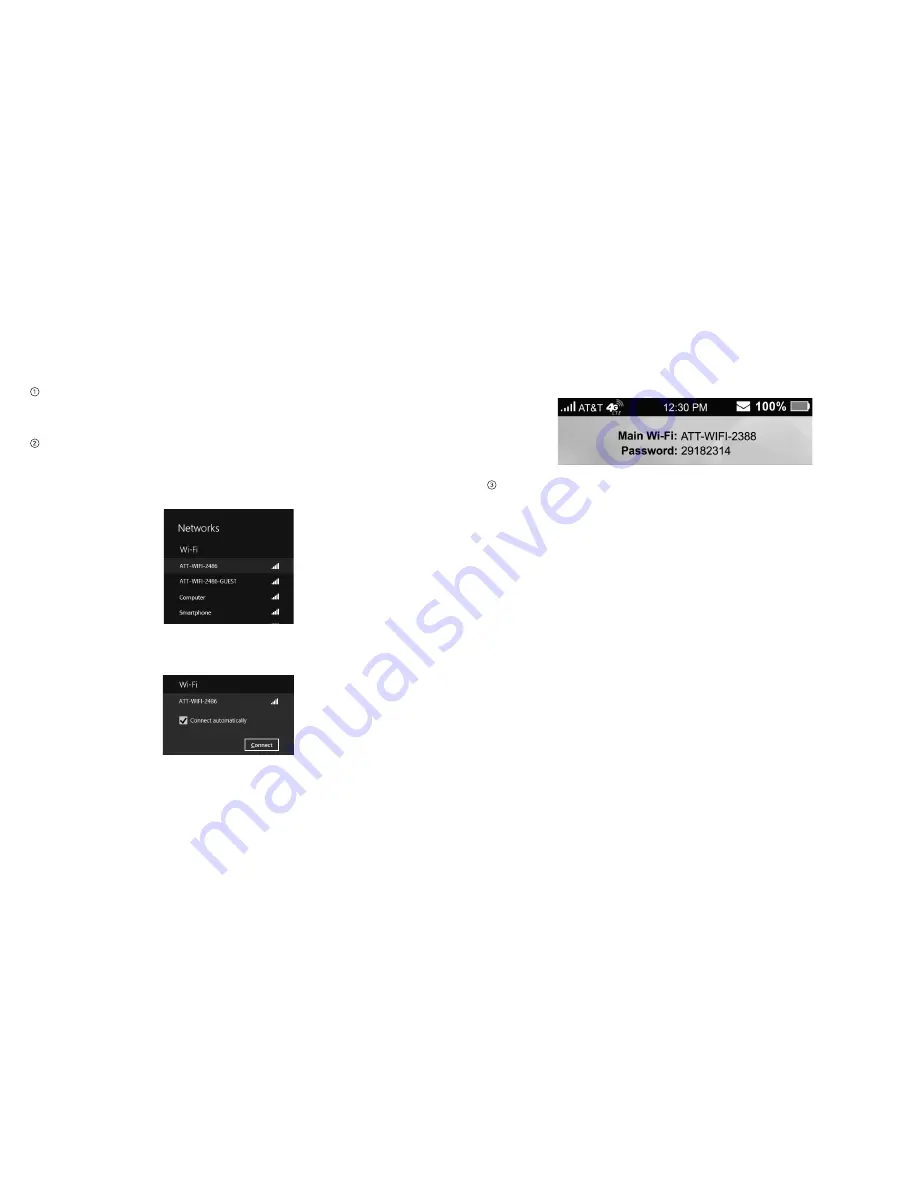
Connect to the Internet
When your mobile hotspot is powered on, it automatically
searches for and connects to your network provider’s mobile
broadband network.
Connect your computer or other device to your network.
a) Use your normal Wi-Fi application on your computer
or other wireless device to search for the available
wireless network.
b) Select the Wi-Fi network name displayed on the mobile
hotspot screen, and then click
Connect
.
c) Input the Wi-Fi network password, which is located on the
mobile hotspot home screen, and click
Next
.
Launch your browser to surf the Internet.
Connect Devices to Your Mobile Hotspot’s Wi-Fi
You can connect up to 10 wireless devices such as
smartphones, laptops, tablets, digital cameras, printers, gaming
consoles, and digital picture frames to your mobile hotspot’s
Wi-Fi network(s). (See
Set Maximum Number of Connected
Devices
on page 19 for instructions on setting connections for
the Main Wi-Fi and Guest Wi-Fi networks.)
You can connect:
• A wireless device to your Wi-Fi network by typing the Wi-Fi
password.
• A WPS-enabled wireless device by pressing the WPS buttons
on the mobile hotspot and the wireless device.
Note:
You can also connect a single device directly to the
hotspot using the USB cable.
Connect a Wireless Device Manually
To connect a wireless device to your mobile hotspot’s Wi-Fi
network, see
Connect to the Internet
on page 10.
11
Get Started
Get Started
10
Содержание AT&T Velocity
Страница 1: ...User Guide AT T Velocity Mobile Hotspot ...























