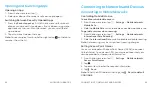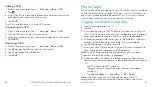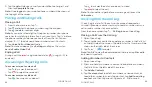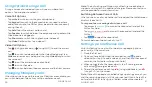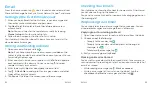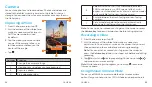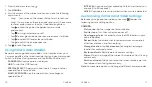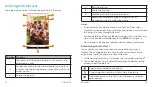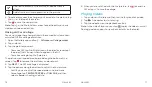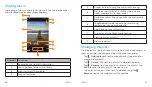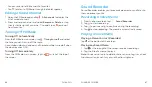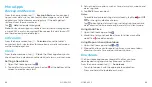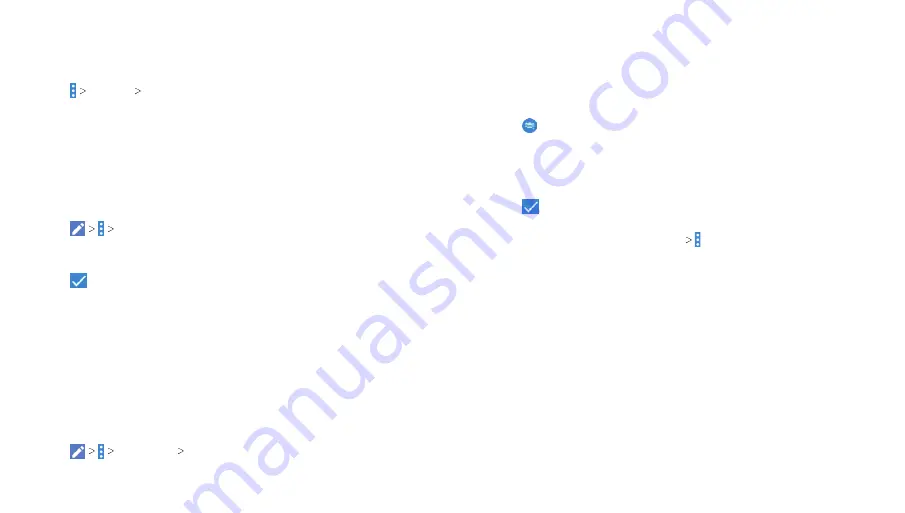
58
59
Deleting Contacts
1 . Open the Contacts app and tap the
CONTACTS
tab .
2 . Tap the contact you want to remove .
3 . Tap
Delete OK
.
Joining Contacts
As your phone synchronizes with multiple online accounts, you
may see duplicate entries for the same contact . You can merge
all the separate information of a contact into one entry in the
contacts list .
1 . Open the Contacts app and tap a contact you want to merge
information with .
2 . Tap
Join
.
3 . Tap the contact whose information you want to join with the
first entry .
4 . Tap
. The information from the second contact is added to
the first contact, and the second contact is no longer displayed
in the contacts list .
5 . Repeat these steps to join another contact to the main contact .
Separating Contacts
If contact information from different sources was joined in error,
you can separate the information back into individual contacts on
your phone .
1 . Open the Contacts app and tap a contact entry you have
merged and want to separate
2 . Tap
Separate OK
.
Working With Groups
You can arrange your contacts into groups by adding members to
the preset groups, for instance, Classmates, Co-workers, Family,
Friends, etc ., or you can create new groups .
1 . Open the Contacts app and tap the
GROUPS
tab .
2 . Tap . Select the account under which you want to create the
group, or tap
Tablet-only, unsynced
if you don’t want it synced
with an account .
3 . Enter the group’s name, add members to the groups, and select
the ringtone for the group .
4 . Tap
to save .
Note:
To select multiple group members, edit the group, or send
group emails, tap the group name
and select a menu option
according to your needs .
CONTACTS
CONTACTS
Содержание AT&T TREK 2 HD K88
Страница 1: ...User Guide AT TTREK 2 HD ...
Страница 61: ...118 ...