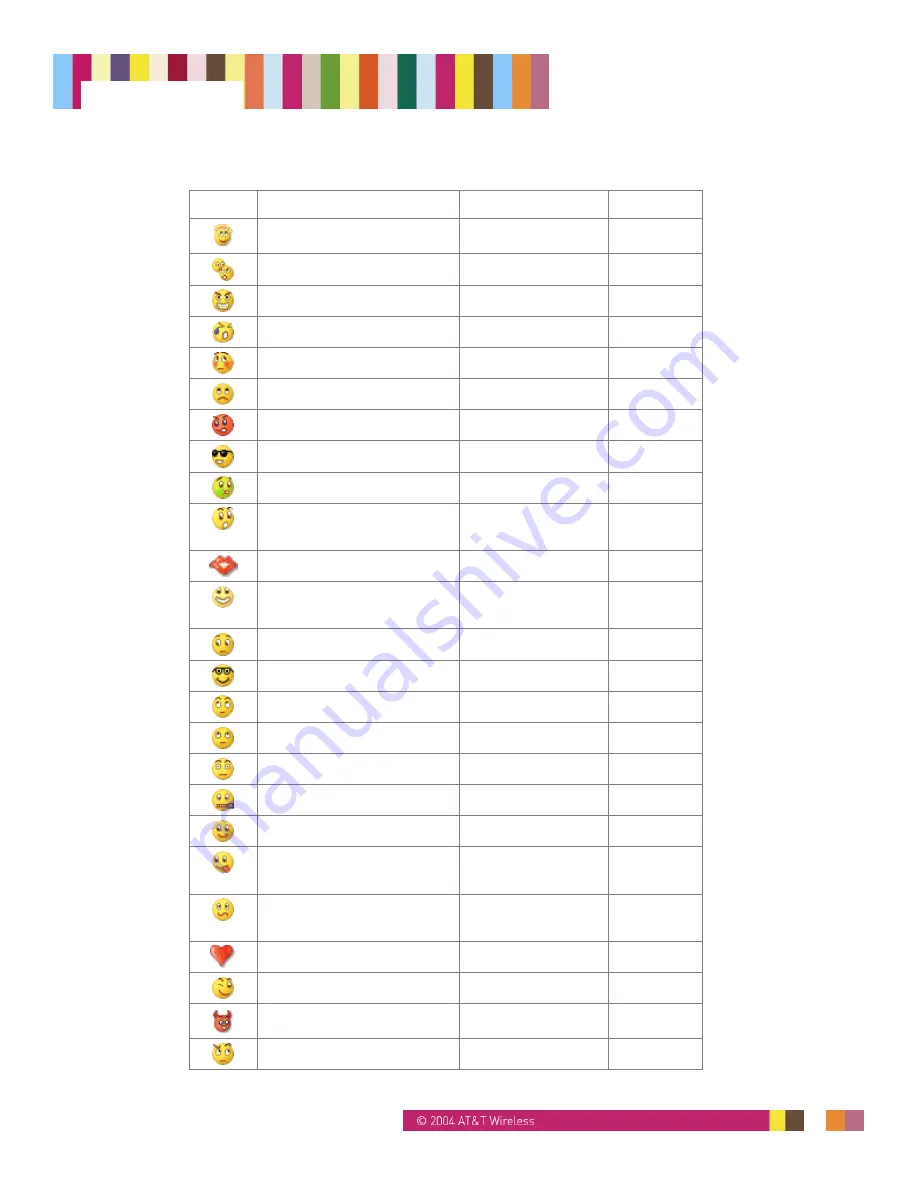
14295 Rev. 1.4 9/24/04
68
Ogo Manual
Table 10: MSN Emoticons
Icon Name
Shortcut
Key
Angel
(A) or (a)
A (angel)
Secret telling
:-*
B
Baring teeth
8o|
C
Crying :'( D
Embarrassed
:-$ or :$
E
Sad
:-( or :(
F (frown)
Angry
:-@ or :@
G
Hot
(H) or (h)
H
Sick +o(
I
Surprised
:-O or :O or :-o or
:o
J
Red lips
(K) or (k)
K (kiss)
Open-mouthed
:-D or :D or:-d or
:d
L (laugh)
I don't know
:^)
M
Nerd 8-|
N
(nerd)
Eye-rolling 8-)
O
Thinking *-) P
(ponder)
Disappointed
:-| or :|
Q
Don't tell
:-#
R
Smile
:-) or :)
S (smile)
Tongue out
:-P or :P or :-p or
:p
T (tongue)
Confused
:-S or :S or :-s or
:s
U
Red heart
(L) or (l)
V
Wink
;-) or ;)
W
Devil (6) X
Sarcastic ^o)
Y
Содержание AT&T Ogo
Страница 1: ......









































