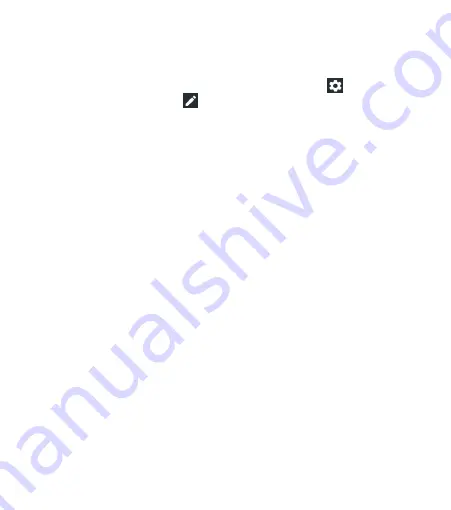
28
Swipe down with two fingers from the top of the screen, or open
the Notification Panel and drag the panel downward to view the
Quick Settings; swipe left for more.
Note:
At the top of the Quick Settings screen, tap to open the
full Settings menu, or tap to add, remove, or rearrange Quick
Settings icons.
•
Brightness:
Uncheck
AUTO
and drag the brightness slider to
adjust the screen brightness.
•
Wi-Fi:
Tap to turn Wi-Fi on or off. Press and hold to access
the Wi-Fi menu. (See Connecting to Networks and Devices –
Connecting to Wi-Fi.)
•
Bluetooth:
Tap to turn Bluetooth on or off. Press and hold to
access the Bluetooth menu. (See Connecting to Networks and
Devices – Connecting to Bluetooth Devices.)
•
Sound / Vibrate / Silent:
Tap to switch between sound,
vibration, and silent mode. (See Personalizing – Switching
to Silent or Vibration Mode.)
•
Location:
Tap to turn location services on or off. Press
and hold to access the Location menu. (See Settings –
Personal – Location.)
•
Flashlight:
Tap to turn the flashlight on or off.
•
Airplane mode:
Tap to turn Airplane mode on or off. Press
and hold to access additional network settings.
•
Auto-rotate / Portrait:
Tap to turn auto-rotation of the screen
on or off. Press and hold to open the Display menu.
KNOWING THE BASICS
Содержание AT&T Maven 3
Страница 1: ...User Guide ...
Страница 146: ......






























