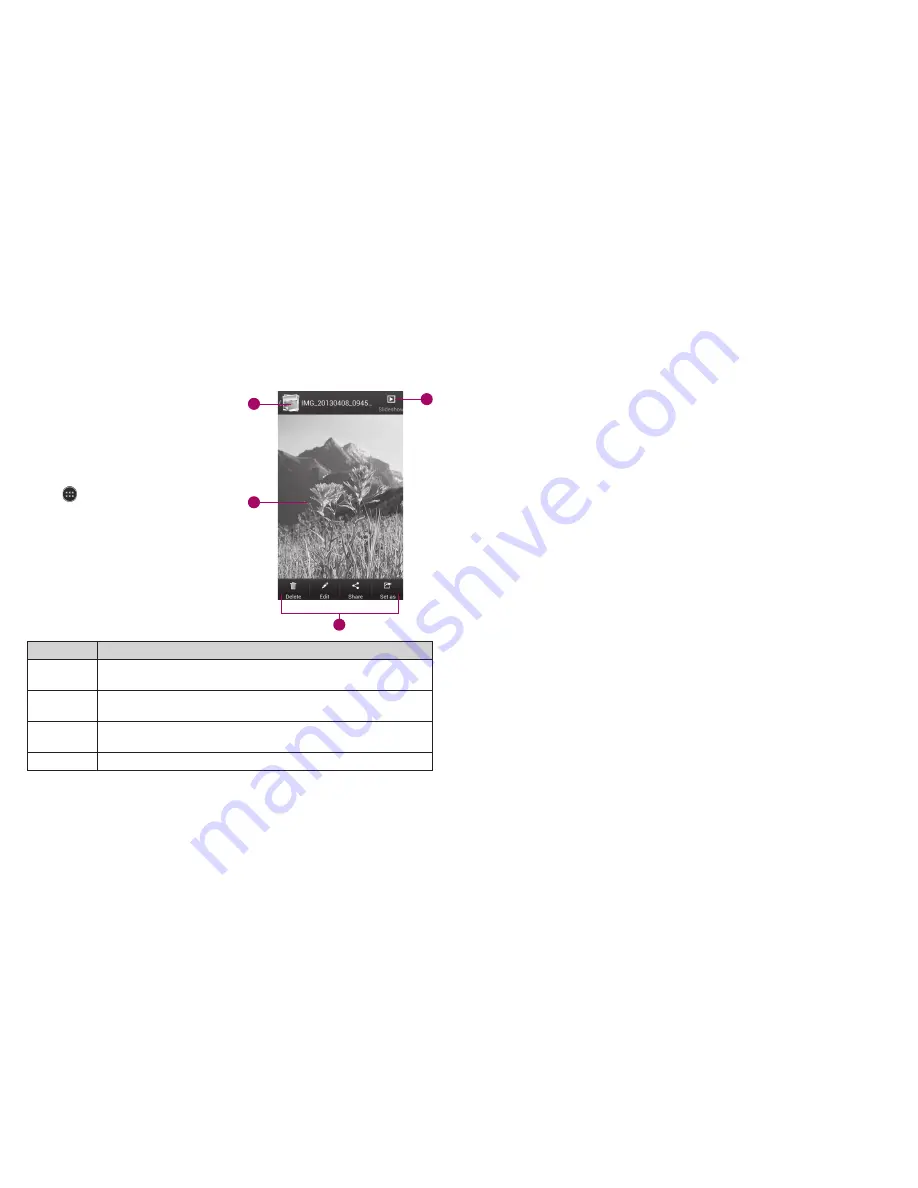
Opening your gallery
Gallery helps you view pictures
and play videos . You can also do
some basic editing of your pictures,
set them as wallpaper or contact
icons, or share with friends .
1 . From the home screen,
tap
>
Gallery
.
2 . Tap an album .
3 . Tap a photo or video to view it .
Number
Function
1
Tap to return to the album or thumbnails of all the pictures
and videos in the album, which are displayed in a grid .
2
Swipe horizontally to see more; double tap a picture to view it
in full screen .
3
Delete, edit, share, or set the picture as contact icon,
wallpaper, or lock screen wallpaper .
4
Browse the album contents in a slideshow .
Adding music to your phone
You can add music to your phone’s internal storage or to a removable
microSD card (
see Phone setup – Inserting a microSD card
) .
Note:
Steps may vary depending on your operating system .
1 . Connect your phone to your computer with a USB cable .
2 . Tap
Media device (MTP)
.
Note:
If you have a microSD card in your phone, you may be presented
with additional options . Tap
Turn on USB storage
>
OK
, or open the
Notifications panel and tap
Connected as an installer
>
Media
device (MTP)
.
3 . On your PC, choose to view files through Windows Explorer . If you have
a Mac, visit http://www .android .com/filetransfer to download the
necessary software .
4 . Choose whether you want to add files to your phone’s internal storage or
to the microSD card, and then drag and drop the files you want to transfer .
5 . When you’re finished transferring files, open the notifications panel and
tap
Connected as a media device
>
Charge only
. You may now safely
disconnect your phone from the computer .
48
ENTERTAINMENT
49
ENTERTAINMENT
1
2
4
3
Содержание Aio Overture
Страница 1: ...ZTE Overture user guide ...
Страница 47: ......






























