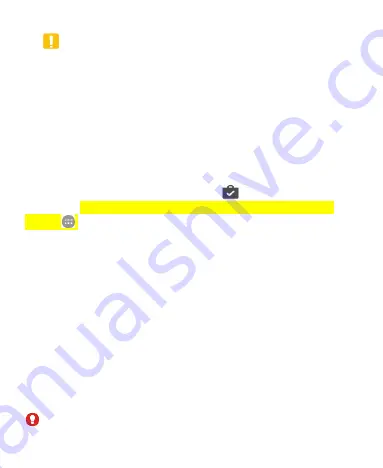
140
CAUTION:
Once installed, some apps can access many functions or a
significant amount of your personal data. The Play Store will
show you what the app can access. Touch
ACCEPT
to
proceed, or touch the
Back Key
to cancel.
2. For paid apps, touch
CONTINUE
and follow additional
on-screen instructions for payment.
3. Wait for the app to be downloaded and installed
automatically. Payment needs to be authorized before paid
apps start downloading.
The app is successfully installed when
appears in the
status bar. You can find the new app after touching the
Home
Key >
.
Creating a Google Wallet™ Account
You must have a Google Wallet account associated with your
Google account to purchase items from the Google Play Store
app.
Do one of the following:
On your computer, go to
wallet.google.com
to create a
Google Wallet account.
The first time you use your phone to buy an item from
Goo
gle Play Store, you’re prompted to enter your billing
information to set up a Google Wallet account.
WARNING!






























