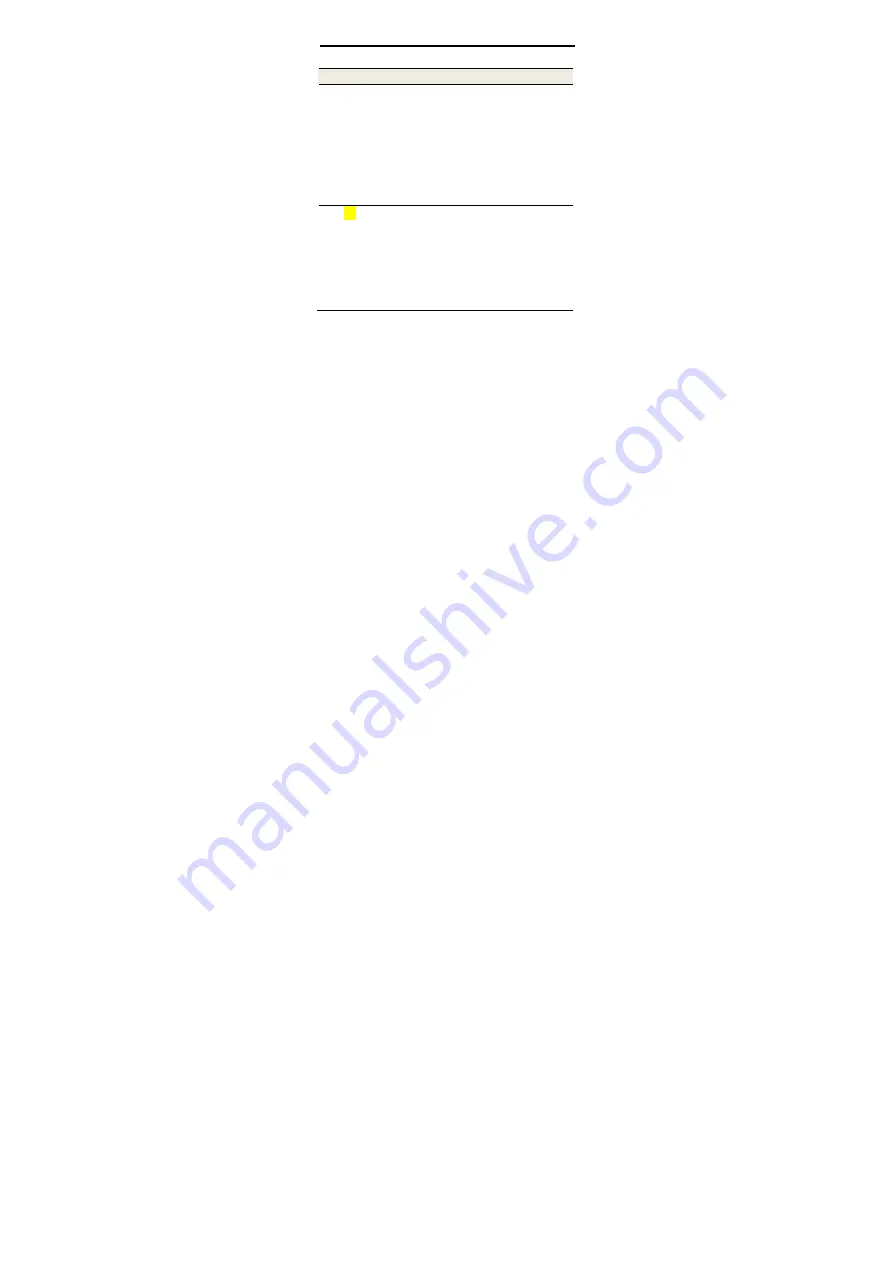
14
Troubleshooting
Problem
Recommended Action
The client
connected to
the device
cannot access
the Internet.
Ensure that your nano-SIM card is
available.
Change the location and find a place
with good signal.
Check the settings of the WAN
connection mode.
Contact your service provider and
confirm your APN settings.
The 5G Mobile
Hotspot
configuration
page cannot
be visited.
Enter the correct address. Please
view the label on your device to get
the default
Device Manager Website
IP address.
Use only one network adapter in your
PC.
Do not use any proxy server.
Содержание A004ZT
Страница 1: ...1 A004ZT Let s Go Getting started with your device ...
Страница 3: ...3 2 Install the Battery 1 Open the back cover 2 Insert the battery ...
Страница 5: ...5 ...
Страница 8: ...8 Network cable Connect with the computer via a network cable and then access the Internet ...
Страница 10: ...10 Touch Screen Icons and Interfaces ...
Страница 12: ...12 6 Charging USB Type C jack Charge the device or connect to the USB port of a computer ...
Страница 15: ...15 Get More Help You can get help by Sending an email to mobile zte com cn Visiting www ztedevices com ...
Страница 25: ...25 ZTE CORPORATION NO 55 Hi tech Road South Shenzhen P R China Postcode 518057 ...











































