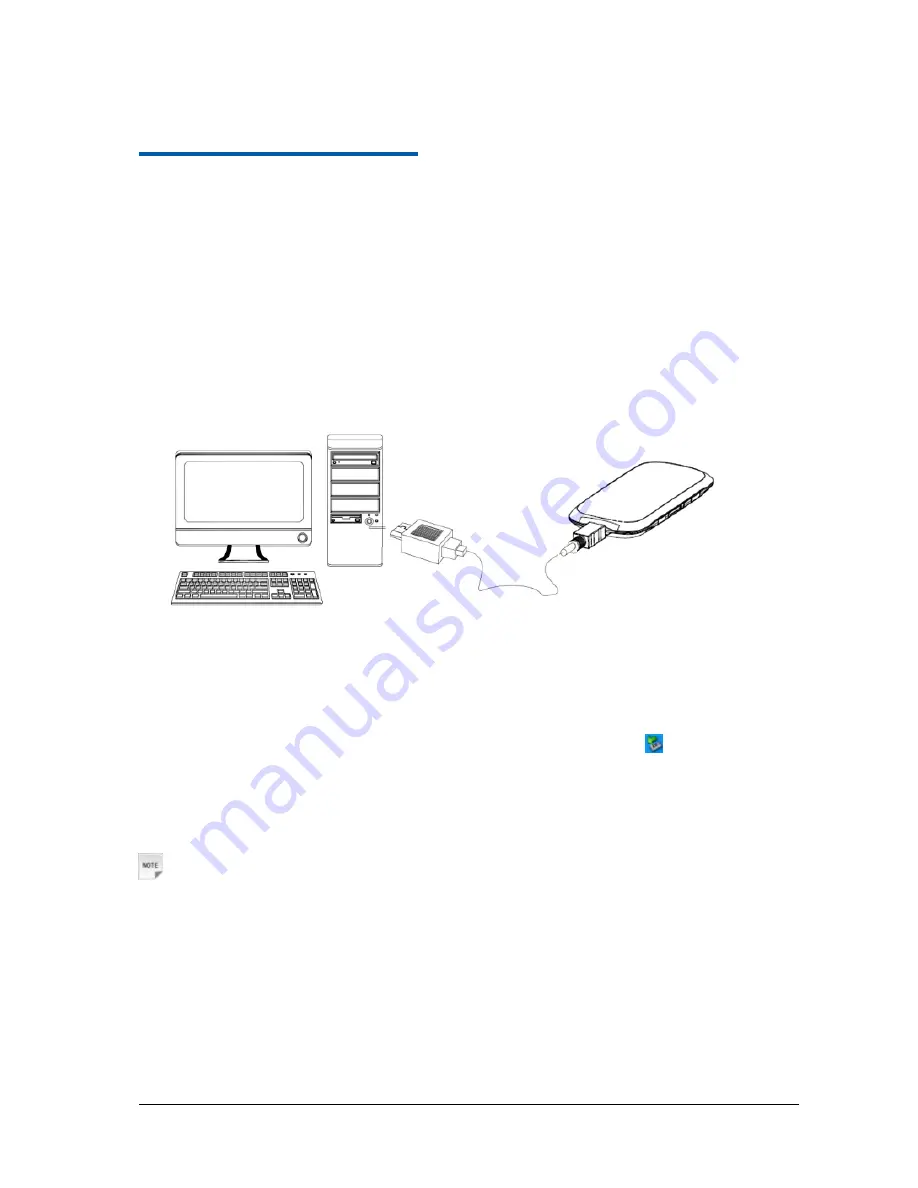
Confidential and Proprietary Information of ZTE CORPORATION 10
C h a p t e r
2
Working Mode
Your 4G Mobile Hotspot supports two working modes: USB mode and Wi-Fi mode. This document uses
PC or laptop connectivity for examples of connecting 4G Mobile Hotspot.
USB Mode
Connect the 4G Mobile Hotspot to your PC or laptop via the included USB cable, and then power on your
4G Mobile Hotspot.
Software Installation for Windows XP
When you connect your 4G Mobile Hotspot to Windows PC or laptop for the first time, the system will
automatically detect and recognize the new hardware and display the new icon
in the desktop status
bar, indicating that the PC or laptop and the 4G Mobile Hotspot have been connected properly. After a
few seconds, the following installation interface will be shown if the laptop and desktop PC supports
automatic installation.
Notes:
Содержание 4G Mobile Hotspot
Страница 1: ...Confidential and Proprietary Information of ZTE CORPORATION 1 T Mobile 4G Mobile Hotspot User Guide ...
Страница 9: ...Confidential and Proprietary Information of ZTE CORPORATION 9 ...
Страница 18: ...18 Confidential and Proprietary Information of ZTE CORPORATION Click Close to complete the installation ...
Страница 21: ...Confidential and Proprietary Information of ZTE CORPORATION 21 ...
Страница 56: ...Confidential and Proprietary Information of ZTE CORPORATION 56 ...











































