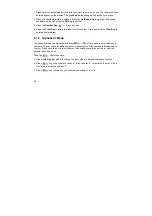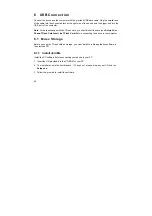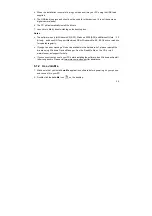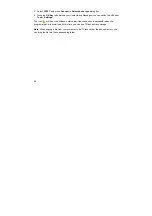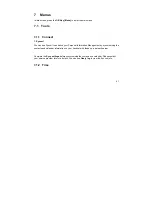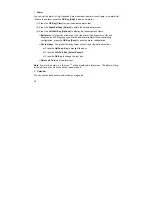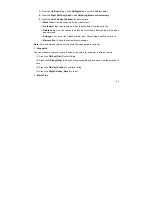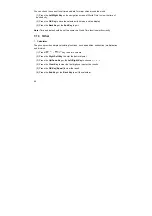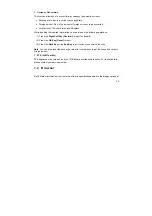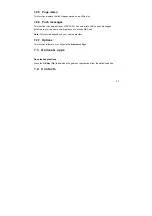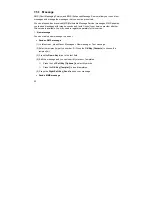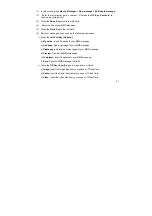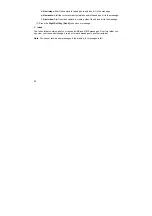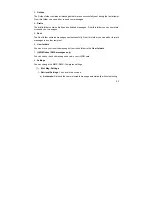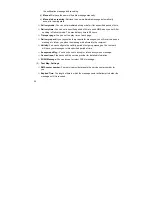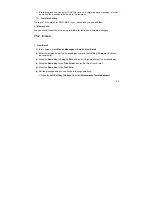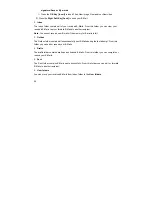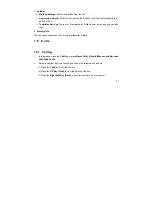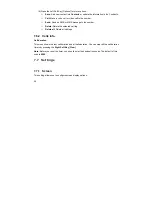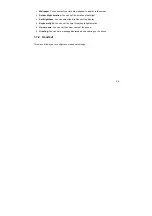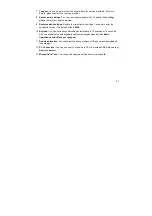48
7.4.1 All
You can store contacts with a variety of phone and fax numbers as well as additional address
details.
Notes:
shows the contacts are stored in your phone memory.
shows the contacts are stored in your (U)SIM card.
The phone can store up to 500 items. The capacity of a phone book in your (U)SIM card
depends on the type of (U)SIM card provided by your service provider. If you select a certain
contact, you can press the
Left Soft Key
[
Options
] to do the following operations:
Call:
You can make a voice or video call.
New contact:
Add new contacts to the phone book in your phone or in the (U)SIM card.
Edit contact:
Edit the information of this contact.
Delete:
Delete this contact or delete all the contacts saved in your phone or (U)SIM card
or both.
Copy:
Copy this contact or all contacts stored in the phone to (U)SIM card, or vice versa.
Send Bus. Card:
Send the name and number of this contact as SMS, MMS, E-mail and
Bluetooth.
Default Memory:
You can select the phone or the (U)SIM card to save your contacts in.